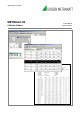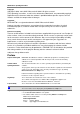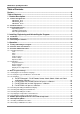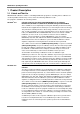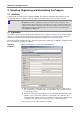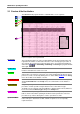User manual
METRAwin 90 - Operating Instructions
GOSSEN METRAWATT 10
3.2 Structure of the User Interface
The
METRAwin 90 program window is subdivided into seven segments:
Figure 3.2: Segments of the Program Window
A) Title Bar
The horizontal ba
r at the top of the program window shows the program name and
registration information, as well as the file name of the currently open procedure. It
also includes the system menu at the left which can be opened via the
program icon,
and buttons (
) for minimizing, maximizing and closing
the program window
at the right.
B) Menu Bar
The menu bar includes the names of the main menus from which the various menu
functions and submenus can be accessed.
C) Toolbar
The smart icons in the toolbar allow for quick acces
s to frequently used commands
and functions. The function of any given icon can be displayed by moving the mouse
pointer to it, and is executed by clicking the icon. After clicking
Toolbar in the Setup
men
u, the toolbar can be hidden or shown.
D) Command Line
Commands transmitted to the calibrator appear in this line for double checking. After
clicking
Command Line in the Setup menu, the command line can be hidden or
shown.
E) Control Bar
Program operating mo
des are selected, and sequential control of the test
procedures is made possible using the buttons in the control bar. The type
designation of the currently controlled calibrator is displayed at the far left, which has
been selected via the
Device Type setting in the Setup menu.
F) Workspace
A calibrator control panel appears in this area in the DIRECT operating mode, or a
table is shown in the TEST operating mode which lists the parameters of the test
procedure steps. Various dialog boxes can be opened here
as well.
G) Context Menu
A context menu appears after clicking the right mouse button with the mouse pointer
in the workspace. Just like the toolbar, it allows for quick access to frequently
required functions.
B
C
D
A
E
F
G