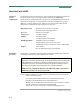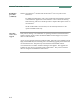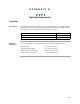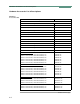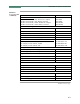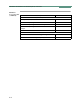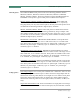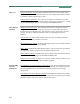Operation Manual
Table Of Contents
- Title Page - Energy Platform User Guide
- Table of Contents
- Chap 1 Getting Started
- Chap 2 Voltage Measurement Cable and Current Probe Connections
- Chap 3 View Real Time Data
- Chap 4 Instrument Settings
- Chap 5 Start Menu
- Chap 6 Advanced Setup Options
- Chap 7 View Event Data
- Chap 8 Reports
- Chap 9 Downloading Events
- Appendix A Optional Accessories
- Appendix B Technical Specifications
- Appendix C Battery Specifications and Replacement Procedure
- Appendix D User Replaceable Parts List
- Appendix E Common Circuit Connections
- Appendix F Event Classification
- Appendix G Energy Platform Menu Structure
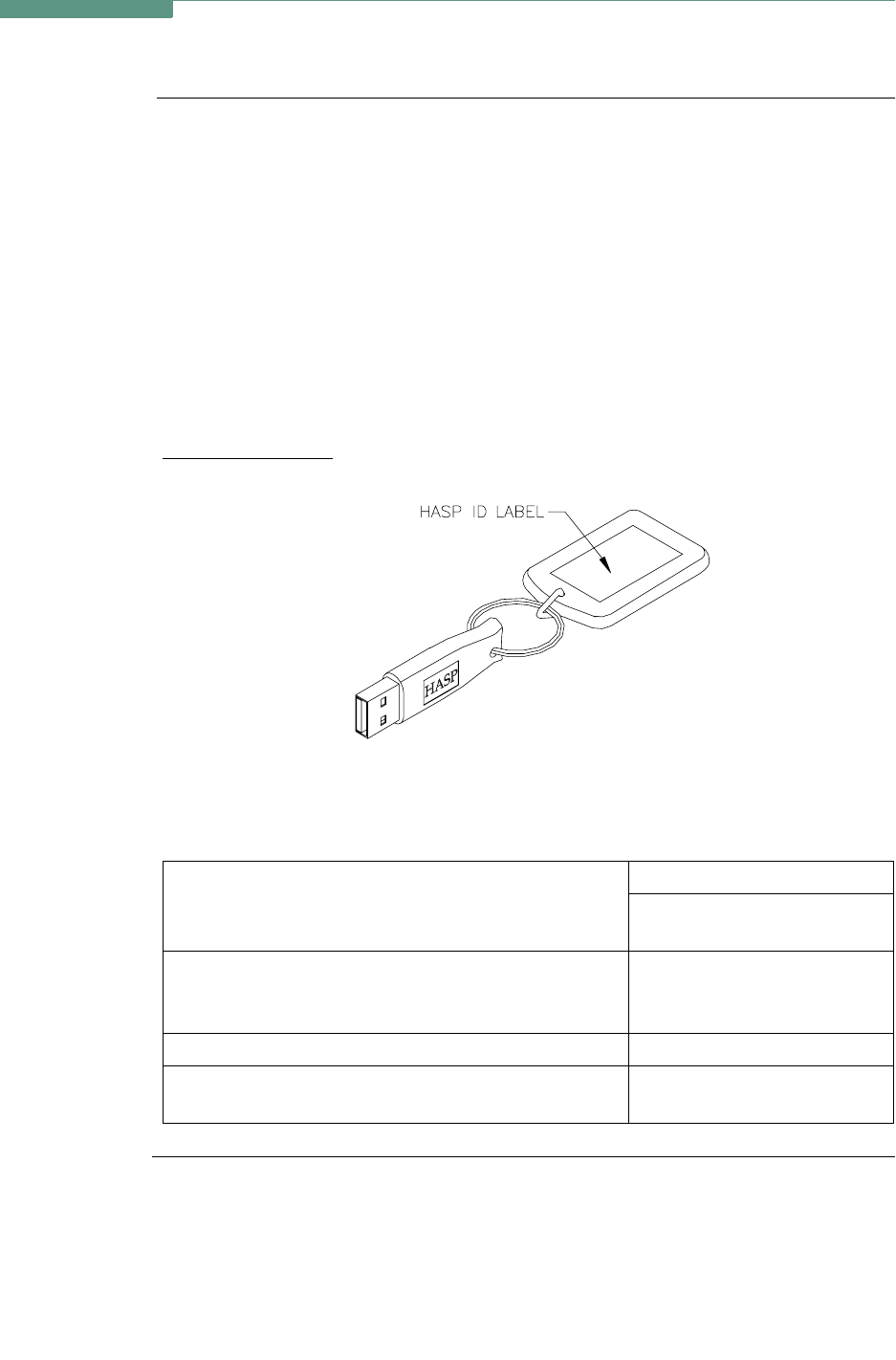
9-5
CH 9/ Downloading Events
Installation
procedure
(continued)
STEP 2: A HASP that can be keyed to the USB port (see figure below) is available. To
use the HASP, insert in the appropriate USB port in the computer, align the
HASP to the keyed port and push gently to lock it in place. Keep the HASP in
the port while using the DranView
®
application.
The HASP is programmed to allow DranView
®
to work with a specific
Dranetz-BMI product. The table below lists the HASP ID labels that go with
the corresponding Dranetz-BMI product.
NOTE: Make sure to write down the serial number of your HASP and keep
this information in a secure place. The serial number is required to replace
HASP in case it gets lost or destroyed.
HASP for USB Port
The table below shows the HASP ID labels that go with the corresponding Dranetz-
BMI product.
Continued on next page
Supports the following
Dranetz-BMI products
ID Label
HASP for
USB Port
All Dranetz-BMI products including Energy
Platform, PX5, PowerVisa and PowerGuia with
MATH, PQDIF driver
DVE-ALL
Energy Platform; PX5; PowerVisa; PowerGuia DVP-PX
Energy Platform; PX5; PowerVisa; PowerGuia with
MATH, PQDIF driver
DVE-PX