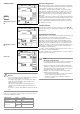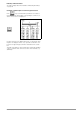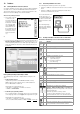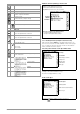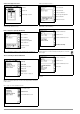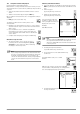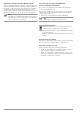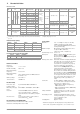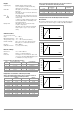User manual
24 GMC-I Messtechnik GmbH
10 Database
10.1 Creating Distributor Structures, General
A complete distributor structure with customer, building and distrib-
utor data can be created in the METRISO XTRA test instrument.
This structure makes it possible to assign measurements to dis-
tributors in various buildings and customer facilities.
There are two possible procedures:
• On location or at the
construction site:
Create the distributor
structure in the test
instrument. A distrib-
utor structure with
up to 50,000 struc-
tural elements can
be created in the test
instrument, which is
saved to the instru-
ment’s flash mem-
ory.
or
• Create and save a distributor structure at a PC with the help of
ETC report generating software (Electric Testing Center) (see con-
densed operating instructions for ETC report generating soft-
ware). The distributor structure is then transferred to the test
instrument.
Note regarding ETC Report Generating Software
The following steps must be completed before using the soft-
ware:
• Install USB device drivers:
(required for operation of the METRISO XTRA at a PC):
GMC-I Driver Control software can be downloaded from
Gossen Metrawatt's website at:
http://www.gossenmetrawatt.com
→ Products → Software → Software for Testers
→ Utilities → Driver Control
• Install ETC report generating software:
You can download the current ETC version free of charge from
our homepage under section mygmc after registration or login:
http://www.gossenmetrawatt.com
→ Products → Software → Software for Testers
→
Protocol Software without Database
→
ETC
→
myGMC
→
zum Login
10.2 Transferring Distributor Structures
The following data transfer operations are possible:
• Transfer a distributor structure from the PC to the test instru-
ment.
• Transfer a distributor structure including measured values
from the test instrument to the PC.
The test instrument and
the PC must be con-
nected with a USB cable
in order to transfer dis-
tributor structures and
data.
The following image
appears at the display
during transfer of struc-
tures and data.
10.3 Creating a Distributor Structure in the Test Instrument
Overview of the Meanings of Icons used to Create Structures
Icon Meaning
Main
Level
Sub-
Level
Memory menu, page 1 of 3
Cursor UP: scroll up
Cursor DOWN: scroll down
ENTER: acknowledge selection
+ → – change to sub-level
(open directory) or
– → + change to main level
(close directory)
Display structure designation or ID number
Switch back and forth between structure designa-
tion and ID number
Hide structure designation or ID number
Change display to menu selection
Memory menu, page 2 of 3
Add a structural element
Meaning of icons from top to bottom:
Customer, building, distributor, RCD and electrical cir-
cuit (display of the icons depends on the selected
structural element).
Selection: up/down scroll keys and ↵
In order to add a designation to the selected
structural element, refer to the edit menu below.
EDIT
For additional icons see edit menu below.
Delete the selected structural element.
Show measurement data, if a measurement has
been performed for this structural element.