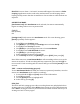User's Manual
PRO TIP: Not sure when a “can’t miss” moment will happen? Set camera to Video
Looping. Applications such as road safety and insurance record keeping, where
looping can help ensure that the circumstances of an accident or other incident are
captured.
ONE BUTTON MODE
[one button icon] With One Button mode selected, the camera automatically
begins recording video as soon as powered ON.
[TABLE]
OFF (default)
ON
[settings icon] Verify camera is in One Button mode. If it is not showing, press
[mode] repeatedly until it appears:
1. Press [S] to enter Settings menu.
2. Use [mode] to cycle through the Settings menu to locate Set Up.
3. Press [S] to enter Set Up sub-menu.
4. Use [mode] to cycle through the menu to locate One Button.
5. Press [S] to enter ONE BUTTON sub-menu.
6. Use [mode] to cycle through options.
7. Select highlighted option by pressing [S].
8. To exit Set Up sub-menu, use [mode] to cycle to [EXIT], then press [S].
Note: When camera is in One Button Mode it will start taking video as soon as the
camera is turned on. To halt recording and keep camera ON, press and hold [S] for
two seconds. To halt recording and turn camera OFF, press and hold [mode] for two
seconds.
TEST – camera not functioning properly
To turn One Button Mode OFF while the camera is operation (remember, since the
camera is in One Button mode it will be recording):
1. Press and hold the [S] until [icon] shows in the LCD window.
2. Press [S] once again.
3. Use the [mode] button to highlight OFF.
4. Select OFF by pressing [S].
NTSC/PAL
The NTSC and PAL settings govern video recording frame rate and playback when
viewing video on a TV/HDTV. Select NTSC when viewing on a TV in North America.
Select PAL if viewing on a PAL TV (most televisions outside of North America) or if
viewing on a PAL TV in any region.