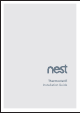Installation Guide
If you’re new to Nest, tap the plus sign
on the app home screen, then select
Nest Thermostat.
If you already have Nest products in
your account, tap the Settings icon,
then select thermostat.
The app will show you how to add your
thermostat to your Nest Account.
If you need help, visit nest.com/pair
15. Add your thermostat
to your account
Using your thermostat
Your thermostat can automatically
start learning your schedule, or you
can choose a schedule with preset
times and temperatures. You can
edit your schedule at any time.
For help getting started, learning
about Nest Thermostat features,
energy saving tips and more, go to
nest.com/thermostatbasics
14. Control it with the Nest app
Download the free Nest app so you can
control your thermostat with your
phone. You’ll also receive a monthly
Home Report that shows your energy use.
You can get the app on Google Play
™
or the
App Store
®
, or go to home.nest.com if you
don’t have a phone handy.
13. Setup
The Nest Thermostat will turn on and
walk you through setup. You can select
a language, connect it to Wi-Fi, and
tell it some things about your home and
system so it can help save energy.
The Nest Thermostat doesn’t have
a touchscreen. Turn the thermostat
display and press it down to select.