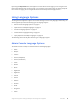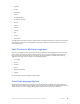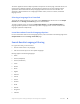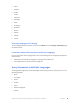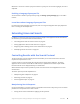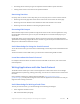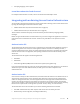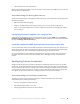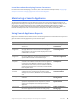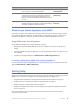Manual
Table Of Contents
- Getting the Most from Your Google Search Appliance
- Contents
- Introduction
- Planning
- Setting Up
- Crawling and Indexing
- Search Experience
- Using Features to Enhance the Search Experience
- Using Front Ends
- Forcing Specific Documents to the Top of Search Results
- Suggesting Alternative Search Terms along with Results
- Grouping Search Results by Topic
- Providing Options for Navigating Search Results
- Displaying Expert Profiles with Search Results
- Providing Real-Time Connectivity to Business Applications
- Integrating Personal Content from Google Apps
- Restricting Search Results
- Controlling Automatic Searching of Synonyms
- Influencing Results Rankings
- Segmenting the Index
- Providing User Results
- Enabling User Alerts
- Displaying Translations of Search Results
- Showing Document Previews in Search Results
- Customizing the User Interface
- Collecting Metrics about User Clicks
- Essentials
- Using the Admin Console
- Using Language Options
- Extending Universal Search
- Monitoring a Search Appliance
- Getting Help
- Quick Reference
- Index
Google Search Appliance: Getting the Most from Your Google Search Appliance Essentials 63
The search appliance allows multiple stylesheets that present the search page, advanced search, and
results pages in different languages, all associated with a single front end. The language-specific
stylesheet is selected based on the Accept-language header sent from the user’s browser. The
stylesheet is selected from the set of languages marked “active”; if there is no match, the default
language is used.
Selecting a Language for a Front End
To change the default language for a front end, use the Language drop-down menu on the Output
Format tab of the Serving > Front Ends page in the Admin Console.
To make a language active, use either the Page Layout Helper or the XSLT Stylesheet Editor. A
language-specific stylesheet is created when you make a language active. You can customize each
language’s stylesheet independently.
Learn More about Front End Language Options
For more information about front end language options, refer to the Admin Console help page for the
Output Format tab of the Serving > Front Ends page.
Search Results Language Filtering
For a given front end, you can choose to:
• Present search results in any language
• Filter search results by one or more specific languages
Filtering supports the following languages:
• Arabic
• Chinese (Simplified)
• Chinese (Traditional)
• Czech
• Danish
• Dutch
• English
• Estonian
• Finnish
• French
• German
• Greek
• Hebrew
• Hungarian
• Icelandic