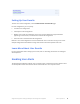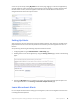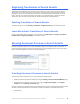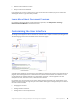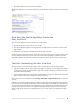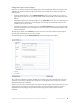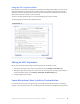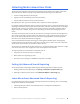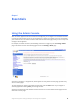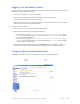Manual
Table Of Contents
- Getting the Most from Your Google Search Appliance
- Contents
- Introduction
- Planning
- Setting Up
- Crawling and Indexing
- Search Experience
- Using Features to Enhance the Search Experience
- Using Front Ends
- Forcing Specific Documents to the Top of Search Results
- Suggesting Alternative Search Terms along with Results
- Grouping Search Results by Topic
- Providing Options for Navigating Search Results
- Displaying Expert Profiles with Search Results
- Providing Real-Time Connectivity to Business Applications
- Integrating Personal Content from Google Apps
- Restricting Search Results
- Controlling Automatic Searching of Synonyms
- Influencing Results Rankings
- Segmenting the Index
- Providing User Results
- Enabling User Alerts
- Displaying Translations of Search Results
- Showing Document Previews in Search Results
- Customizing the User Interface
- Collecting Metrics about User Clicks
- Essentials
- Using the Admin Console
- Using Language Options
- Extending Universal Search
- Monitoring a Search Appliance
- Getting Help
- Quick Reference
- Index
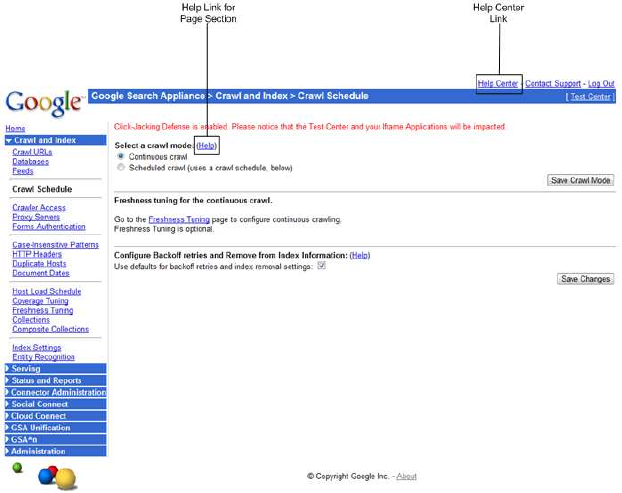
Google Search Appliance: Getting the Most from Your Google Search Appliance Essentials 60
Logging in to the Admin Console
Log in to the Admin Console by entering your administrator User Name and Password. You can log in to
the Admin Console using HTTP or HTTPS:
• For a secure connection, use HTTPS on port 8443.
Using HTTPS provides better protection for passwords and other information.
• For an insecure connection, use HTTP on port 8000.
Using HTTP increase the risk of exposing passwords and other information to users on the network
who are not authorized to see such information.
To log in to the Admin Console:
1. Start a browser on any computer connected to your network.
2. Type the Admin Console URL in the browser address bar.
• For secure access, type
https://hostname:8443/
or
https://IP_address:8443/
, where
hostname
is the host name assigned to the search appliance or
IP_address
is the IP address
assigned to the search appliance.
• For insecure access, type
http://hostname:8000/
or
https://IP_address:8000/
, where
hostname
is the host name assigned to the search appliance or
IP_address
is the IP address
assigned to the search appliance.
3. When the Admin Console login page appears, type admin in the user name field and type the
password you assigned to the admin account during configuration in the password field.
Using the Admin Console Help Center
Each page in the Admin Console contains help links, as shown in the following figure.