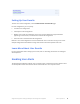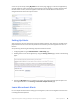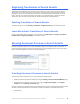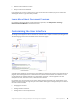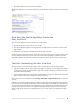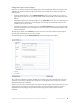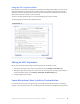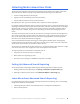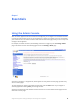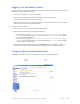Manual
Table Of Contents
- Getting the Most from Your Google Search Appliance
- Contents
- Introduction
- Planning
- Setting Up
- Crawling and Indexing
- Search Experience
- Using Features to Enhance the Search Experience
- Using Front Ends
- Forcing Specific Documents to the Top of Search Results
- Suggesting Alternative Search Terms along with Results
- Grouping Search Results by Topic
- Providing Options for Navigating Search Results
- Displaying Expert Profiles with Search Results
- Providing Real-Time Connectivity to Business Applications
- Integrating Personal Content from Google Apps
- Restricting Search Results
- Controlling Automatic Searching of Synonyms
- Influencing Results Rankings
- Segmenting the Index
- Providing User Results
- Enabling User Alerts
- Displaying Translations of Search Results
- Showing Document Previews in Search Results
- Customizing the User Interface
- Collecting Metrics about User Clicks
- Essentials
- Using the Admin Console
- Using Language Options
- Extending Universal Search
- Monitoring a Search Appliance
- Getting Help
- Quick Reference
- Index
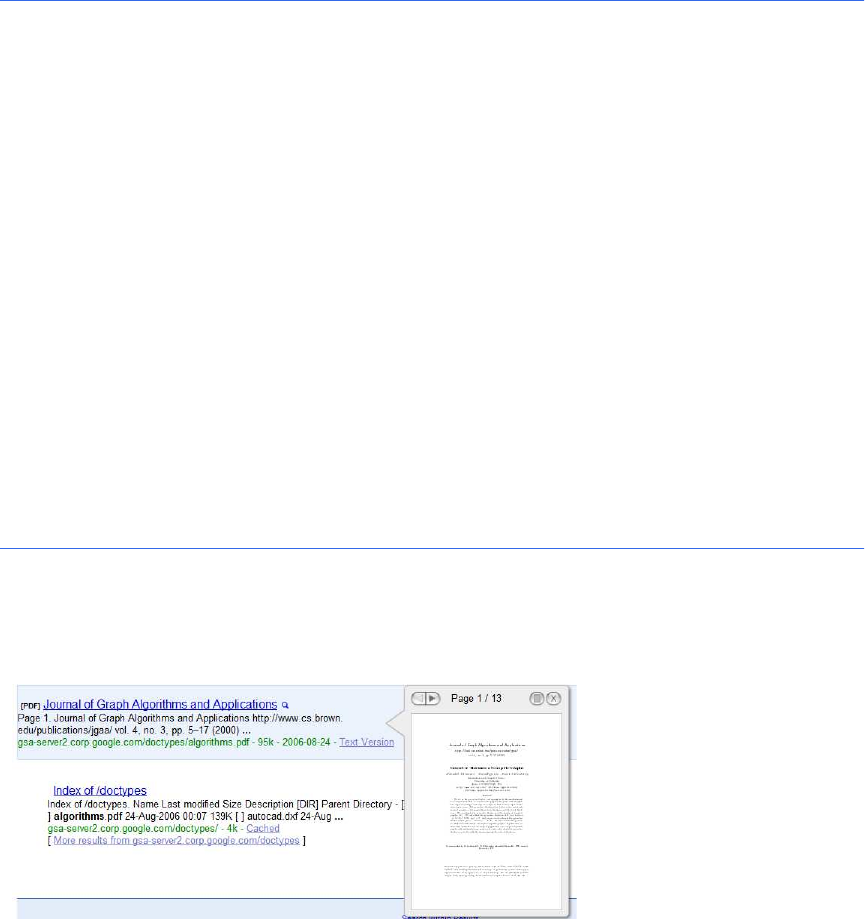
Google Search Appliance: Getting the Most from Your Google Search Appliance Search Experience 53
Displaying Translations of Search Results
The Google Search Appliance can translate titles and snippets in search results, as well as cached
documents into the user’s language in real time. The user’s language is determined by the default
language set in the user’s browser. When translation is enabled, translation links appear in search
results. The user can translate everything on the page or just individual titles, snippets, or cached
documents. Take note that translate does not work for the Document Preview feature.
Enabling Translation of Search Results
To enable translation, use the Serving > Front Ends > Output Format page in the Admin Console.
Learn More about Translation of Search Results
For more information about translation of search results, click Help Center > Serving > Front Ends >
Output Format - Page Layout Helper in the Admin Console.
Showing Document Previews in Search Results
Document previews enable users to view a thumbnail image of a document in the search results. To
view a document preview, the user hovers the pointer over a magnifying glass icon next to the search
result. The preview appears, as shown in the following figure.
Providing Document Previews in Search Results
To provide document previews to your users, perform the following tasks:
1. Enabling the document preview module by using the Serving > Document Preview Module page.
2. Showing document previews in a front end by using the Page Layout Helper on the Output
Format tab of the Serving > Front Ends page.
Document previews are only generated during crawl time after you have enabled the document preview
module. To show previews for content that was crawled or fed before you enabled this feature:
• Recrawl URLs