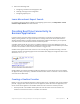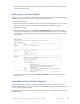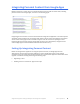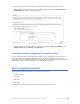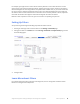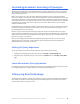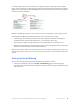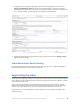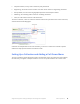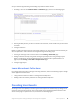Manual
Table Of Contents
- Getting the Most from Your Google Search Appliance
- Contents
- Introduction
- Planning
- Setting Up
- Crawling and Indexing
- Search Experience
- Using Features to Enhance the Search Experience
- Using Front Ends
- Forcing Specific Documents to the Top of Search Results
- Suggesting Alternative Search Terms along with Results
- Grouping Search Results by Topic
- Providing Options for Navigating Search Results
- Displaying Expert Profiles with Search Results
- Providing Real-Time Connectivity to Business Applications
- Integrating Personal Content from Google Apps
- Restricting Search Results
- Controlling Automatic Searching of Synonyms
- Influencing Results Rankings
- Segmenting the Index
- Providing User Results
- Enabling User Alerts
- Displaying Translations of Search Results
- Showing Document Previews in Search Results
- Customizing the User Interface
- Collecting Metrics about User Clicks
- Essentials
- Using the Admin Console
- Using Language Options
- Extending Universal Search
- Monitoring a Search Appliance
- Getting Help
- Quick Reference
- Index
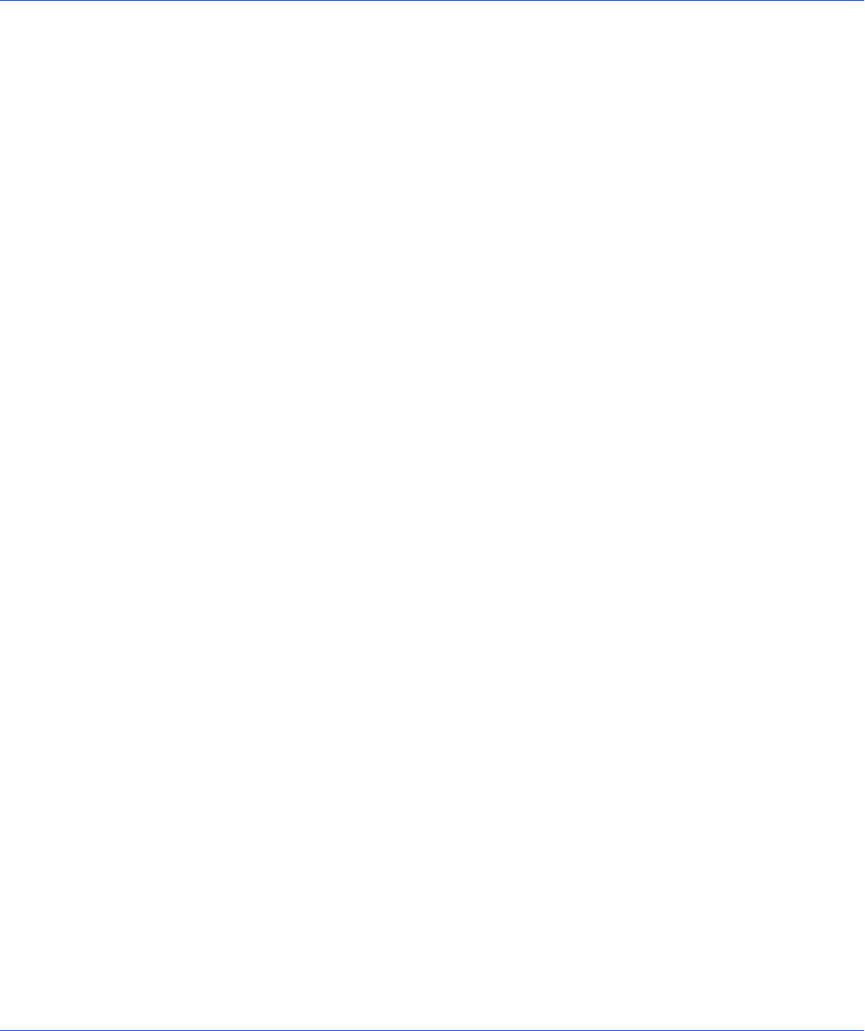
Google Search Appliance: Getting the Most from Your Google Search Appliance Search Experience 46
Controlling Automatic Searching of Synonyms
The Google Search Appliance can automatically widen a search by adding terms that are synonymous
with the search terms through query expansion. Query expansion helps users get search results that
they would otherwise miss.
When a user searches on a term, the search appliance expands the search to include synonymous
terms. For example, a user searches on the term “documentation,” and the search appliance returns the
most relevant results that contain the keyword “documentation.” However, the user misses results that
contain alternative terms, such as “guide” and “manual.” If the search term “documentation” is expanded
to include “guide,” “guides,” “manual,” and “manuals,” the search is wider and returns an increased
number of relevant results.
Google dictionaries of synonyms for English, French, Italian, German, Spanish, and Portuguese are built
into the search appliance. Whenever a user enters a search query that matches a synonym in one of
these languages, the term is expanded.
However, you can create and upload custom synonym lists to improve search quality. You can also
create and upload a blacklist file, which contains terms that should not be expanded, or a stopword file,
which contains terms that the search appliance should ignore. Take note that if a stopword is the only
keyword in a query, it is not ignored.
After you have configured and enabled the appropriate query expansion files, you can set a query
expansion policy for a front end. A query expansion policy determines the synonym, blacklist, or
stopword files that are used with a front end.
Setting Up Query Expansion
Set up query expansion by performing the following steps with the Admin Console:
1. Configuring and enabling query expansion files on the Serving > Query Settings page.
2. Setting the query expansion policy for a front end on the Filters tab of the Serving > Front Ends
page.
Learn More about Query Expansion
For in-depth information about setting up Query Expansion and uploading custom synonym lists, refer
to “Using Query Expansion to Widen Searches” in Creating the Search Experience.
Influencing Results Rankings
The Google Search Appliance enables you to influence the order in which the Google Search Appliance
ranks search results with its result biasing feature. Result biasing helps ensure that users see results
that are relevant to their interests or roles.