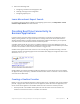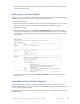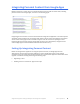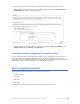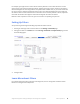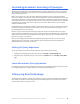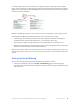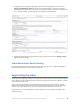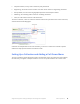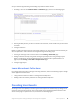Manual
Table Of Contents
- Getting the Most from Your Google Search Appliance
- Contents
- Introduction
- Planning
- Setting Up
- Crawling and Indexing
- Search Experience
- Using Features to Enhance the Search Experience
- Using Front Ends
- Forcing Specific Documents to the Top of Search Results
- Suggesting Alternative Search Terms along with Results
- Grouping Search Results by Topic
- Providing Options for Navigating Search Results
- Displaying Expert Profiles with Search Results
- Providing Real-Time Connectivity to Business Applications
- Integrating Personal Content from Google Apps
- Restricting Search Results
- Controlling Automatic Searching of Synonyms
- Influencing Results Rankings
- Segmenting the Index
- Providing User Results
- Enabling User Alerts
- Displaying Translations of Search Results
- Showing Document Previews in Search Results
- Customizing the User Interface
- Collecting Metrics about User Clicks
- Essentials
- Using the Admin Console
- Using Language Options
- Extending Universal Search
- Monitoring a Search Appliance
- Getting Help
- Quick Reference
- Index
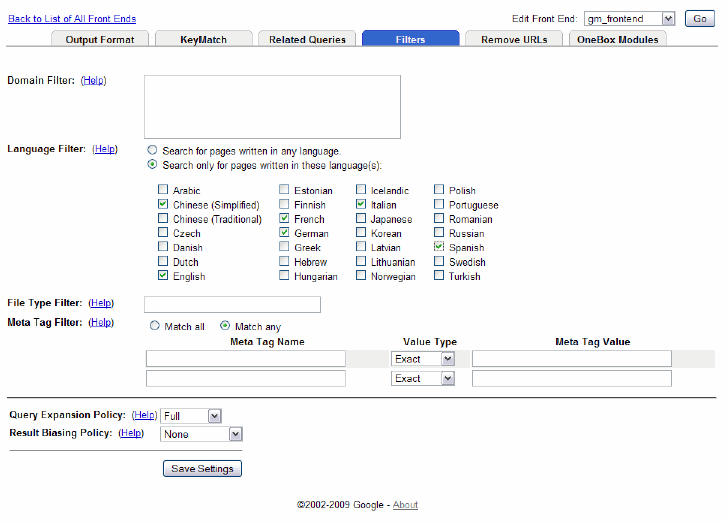
Google Search Appliance: Getting the Most from Your Google Search Appliance Search Experience 45
For example, you might want to restrict search results by domain to ensure that searches in various
regions return only results with local information. Suppose you want to restrict results on the pages in
the United Kingdom to show only products and special offers available there, so you create a front end
for users in the U.K. Suppose the domain name for the U.K. is www.mycompany.com.uk. You might use
this domain name to create a domain filter so that when users in the U.K. perform a search, only results
that match the domain name appear. All domains ending with the name are filtered.
Because a filter is specific to a front end, you can aim a filter at a specific group of users.
Setting Up Filters
Set up a filter by performing the following steps with the Admin Console:
1. Creating or choosing a front end for the filter on the Serving > Front Ends page.
2. Setting up the filter on the Filters tab on the Serving > Front Ends > Output Format page, shown
in the following figure.
3. Saving the filter.
Learn More about Filters
For in-depth information about setting up and using filters, refer to “Using Filters to Restrict Search
Results” in Creating the Search Experience.