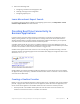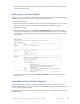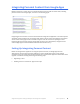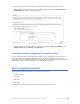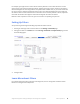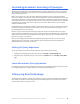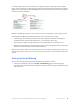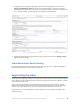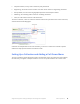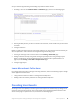Manual
Table Of Contents
- Getting the Most from Your Google Search Appliance
- Contents
- Introduction
- Planning
- Setting Up
- Crawling and Indexing
- Search Experience
- Using Features to Enhance the Search Experience
- Using Front Ends
- Forcing Specific Documents to the Top of Search Results
- Suggesting Alternative Search Terms along with Results
- Grouping Search Results by Topic
- Providing Options for Navigating Search Results
- Displaying Expert Profiles with Search Results
- Providing Real-Time Connectivity to Business Applications
- Integrating Personal Content from Google Apps
- Restricting Search Results
- Controlling Automatic Searching of Synonyms
- Influencing Results Rankings
- Segmenting the Index
- Providing User Results
- Enabling User Alerts
- Displaying Translations of Search Results
- Showing Document Previews in Search Results
- Customizing the User Interface
- Collecting Metrics about User Clicks
- Essentials
- Using the Admin Console
- Using Language Options
- Extending Universal Search
- Monitoring a Search Appliance
- Getting Help
- Quick Reference
- Index
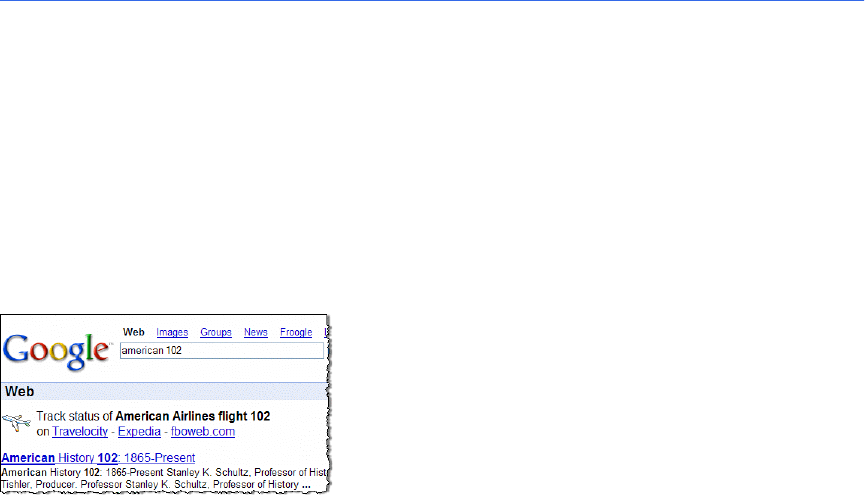
Google Search Appliance: Getting the Most from Your Google Search Appliance Search Experience 41
4. Perform the following tasks:
a. Configuring a collection containing expert data
b. Selecting meta tags for the configuration
c. Configuring expert layout
Learn More about Expert Search
For complete information about enabling and configuring expert search, click Help Center > Social
Connect > Expert Search in the Admin Console.
Providing Real-Time Connectivity to
Business Applications
In some instances, the most relevant result for a search query is real-time, structured data, such as
delivery tracking numbers. This type of data does not usually reside in the search index because it
would be obsolete before it could be indexed. Using Google OneBox for Enterprise, you can provide
users with access to real time business data from various systems.
A OneBox module sends the user’s query to a different collection on the same appliance or from an
external source, such as an application or database, and retrieves relevant data immediately. A OneBox
module is returned when a user’s search term matches a “trigger” term.
OneBox results appear above other results on a user’s results page, formatted according to an XSLT
stylesheet template. The following figure shows the OneBox that displays on Google.com when a user
searches for
american 102
.
Google enables you to define a OneBox module that appears for certain search terms or the OneBox
can appear for every search query. A OneBox module can either search a collection or access a URL for
a site that returns XML results.
Creating a OneBox Provider
Before you can use a OneBox module with an external data source, a developer must create a OneBox
provider, a program that receives queries from the appliance, obtains data from the application, and
returns results to the appliance. The OneBox module can call an internal or external provider:
• Internal provider—The OneBox module performs a full-text search across the contents of a
collection and returns the results in a OneBox user interface.