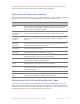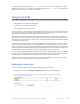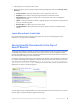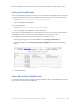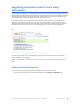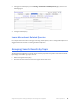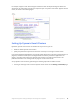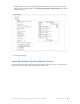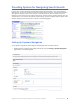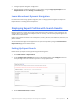Manual
Table Of Contents
- Getting the Most from Your Google Search Appliance
- Contents
- Introduction
- Planning
- Setting Up
- Crawling and Indexing
- Search Experience
- Using Features to Enhance the Search Experience
- Using Front Ends
- Forcing Specific Documents to the Top of Search Results
- Suggesting Alternative Search Terms along with Results
- Grouping Search Results by Topic
- Providing Options for Navigating Search Results
- Displaying Expert Profiles with Search Results
- Providing Real-Time Connectivity to Business Applications
- Integrating Personal Content from Google Apps
- Restricting Search Results
- Controlling Automatic Searching of Synonyms
- Influencing Results Rankings
- Segmenting the Index
- Providing User Results
- Enabling User Alerts
- Displaying Translations of Search Results
- Showing Document Previews in Search Results
- Customizing the User Interface
- Collecting Metrics about User Clicks
- Essentials
- Using the Admin Console
- Using Language Options
- Extending Universal Search
- Monitoring a Search Appliance
- Getting Help
- Quick Reference
- Index
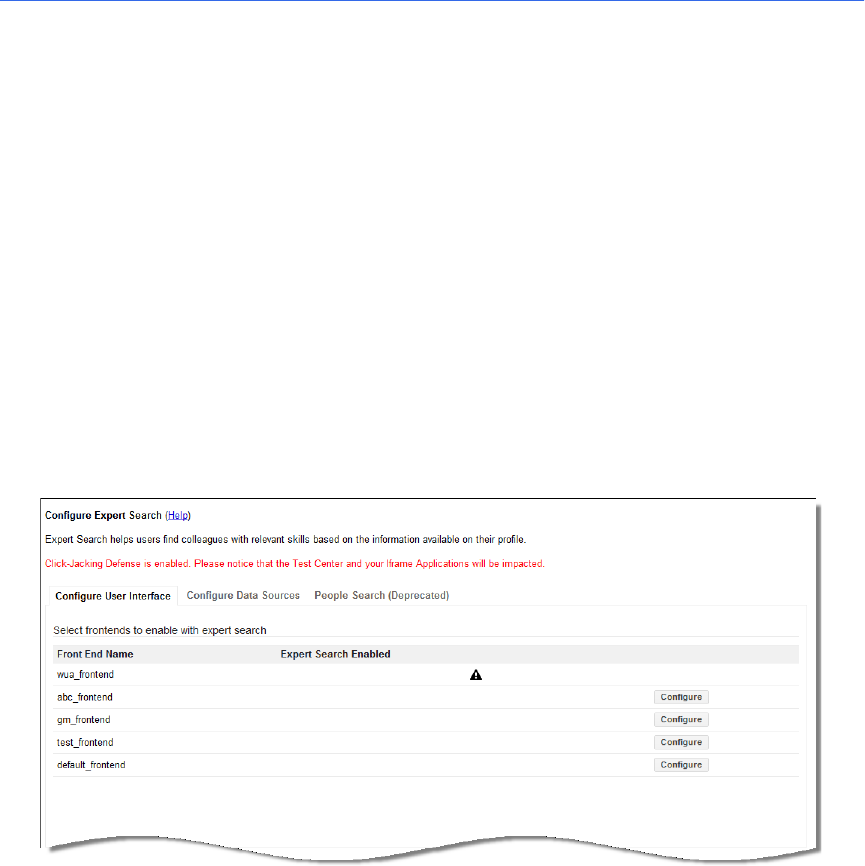
Google Search Appliance: Getting the Most from Your Google Search Appliance Search Experience 40
2. Saving the dynamic navigation configuration.
3. Showing dynamic navigation attributes in a front end by using the Page Layout Helper on the
Output Format tab of the Serving > Front Ends page.
Learn More about Dynamic Navigation
For information about using dynamic navigation, refer to “Using Dynamic Navigation to Help Users
Explore Results” in Creating the Search Experience.
Displaying Expert Profiles with Search Results
Relevant results for a search query might include information about experts in your organization. For
example, when a user searches on a keyword, such as “security,” a list of security experts appears in a
sidebar next to search results.
Expert search profile information can include photos, names, job titles, email addresses, locations, and
phone numbers
You can enable the Google Search Appliance to serve personal profiles by using the Social Connect >
Expert Search page in the Admin Console.
Setting Up Expert Search
Enable and set up expert search by performing the following tasks:
1. Click Social Connect > Expert Search.
2. On the Configure User Interface tab (shown in the following figure), click Configure on the line
corresponding to the front end where you want to set up expert search.
3. Under Selected Front End, click Save.