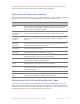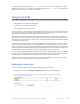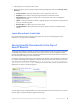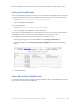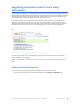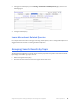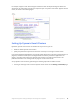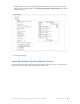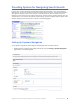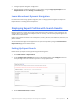Manual
Table Of Contents
- Getting the Most from Your Google Search Appliance
- Contents
- Introduction
- Planning
- Setting Up
- Crawling and Indexing
- Search Experience
- Using Features to Enhance the Search Experience
- Using Front Ends
- Forcing Specific Documents to the Top of Search Results
- Suggesting Alternative Search Terms along with Results
- Grouping Search Results by Topic
- Providing Options for Navigating Search Results
- Displaying Expert Profiles with Search Results
- Providing Real-Time Connectivity to Business Applications
- Integrating Personal Content from Google Apps
- Restricting Search Results
- Controlling Automatic Searching of Synonyms
- Influencing Results Rankings
- Segmenting the Index
- Providing User Results
- Enabling User Alerts
- Displaying Translations of Search Results
- Showing Document Previews in Search Results
- Customizing the User Interface
- Collecting Metrics about User Clicks
- Essentials
- Using the Admin Console
- Using Language Options
- Extending Universal Search
- Monitoring a Search Appliance
- Getting Help
- Quick Reference
- Index
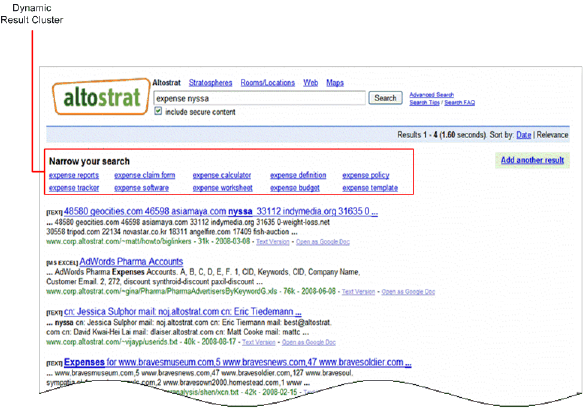
Google Search Appliance: Getting the Most from Your Google Search Appliance Search Experience 37
For example, suppose a user who looking for information about the expense budget for NYSSA. He
searches for this information using the term “expense nyssa.” A dynamic result cluster appears with the
results, as shown in the following figure.
Setting Up Dynamic Result Clusters
By default, dynamic result clusters are disabled. For any front end, you can:
• Enable or disable dynamic result clusters
• Specify the placement of dynamic result clusters at the top or to the right of search results
If you have implemented KeyMatches (see “Forcing Specific Documents to the Top of Search Results” on
page 33) or OneBox modules (see “Providing Real-Time Connectivity to Business Applications” on
page 41), you might want to place the dynamic result clusters to the right of search results. This
placement minimizes user scrolling down the page for natural search results.
Set up dynamic result clusters by performing the following steps with the Admin Console:
1. Creating or choosing a front end for the dynamic result clusters on the Serving > Front Ends page.