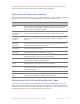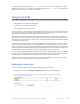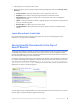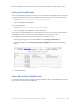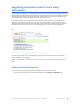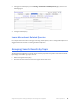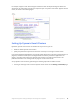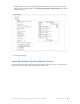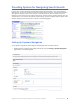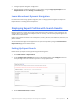Manual
Table Of Contents
- Getting the Most from Your Google Search Appliance
- Contents
- Introduction
- Planning
- Setting Up
- Crawling and Indexing
- Search Experience
- Using Features to Enhance the Search Experience
- Using Front Ends
- Forcing Specific Documents to the Top of Search Results
- Suggesting Alternative Search Terms along with Results
- Grouping Search Results by Topic
- Providing Options for Navigating Search Results
- Displaying Expert Profiles with Search Results
- Providing Real-Time Connectivity to Business Applications
- Integrating Personal Content from Google Apps
- Restricting Search Results
- Controlling Automatic Searching of Synonyms
- Influencing Results Rankings
- Segmenting the Index
- Providing User Results
- Enabling User Alerts
- Displaying Translations of Search Results
- Showing Document Previews in Search Results
- Customizing the User Interface
- Collecting Metrics about User Clicks
- Essentials
- Using the Admin Console
- Using Language Options
- Extending Universal Search
- Monitoring a Search Appliance
- Getting Help
- Quick Reference
- Index
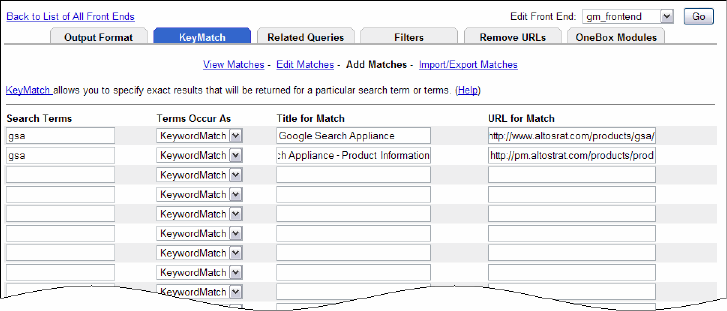
Google Search Appliance: Getting the Most from Your Google Search Appliance Search Experience 34
Because a KeyMatch is specific to a front end, you can aim a KeyMatch at a specific group of users.
Setting Up KeyMatches
You set up a KeyMatch by matching a search term to a specific URL and specifying a title for the match.
In the preceding example, there are two KeyMatches for the search term “gsa.” In the first KeyMatch:
• The URL is
http://pm.altostrat.com/products/products/gsa
• The title is “Google Search Appliance”
In the second KeyMatch:
• The URL is
https://pm.altostrat.com/products/products
• The title is “Google Search Appliance—Product Information”
There can be up to five KeyMatches for a single search term, and you can associate up to five URLs for
each KeyMatch. However, a maximum of three KeyMatches are returned for a search.
Set up a KeyMatch by performing the following steps with the Admin Console:
1. Creating or choosing a front end for the KeyMatch on the Serving > Front Ends page.
2. Creating the KeyMatch on the Serving > Front Ends > KeyMatch page, shown in the following
figure.
3. Saving the KeyMatch.
Learn More about KeyMatches
For in-depth information about setting up and using KeyMatches, refer to “Using KeyMatches to Guide
Users to URLs” in Creating the Search Experience.