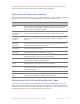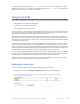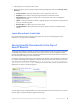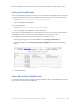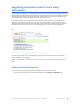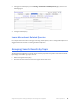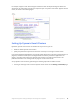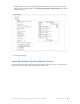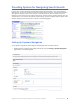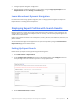Manual
Table Of Contents
- Getting the Most from Your Google Search Appliance
- Contents
- Introduction
- Planning
- Setting Up
- Crawling and Indexing
- Search Experience
- Using Features to Enhance the Search Experience
- Using Front Ends
- Forcing Specific Documents to the Top of Search Results
- Suggesting Alternative Search Terms along with Results
- Grouping Search Results by Topic
- Providing Options for Navigating Search Results
- Displaying Expert Profiles with Search Results
- Providing Real-Time Connectivity to Business Applications
- Integrating Personal Content from Google Apps
- Restricting Search Results
- Controlling Automatic Searching of Synonyms
- Influencing Results Rankings
- Segmenting the Index
- Providing User Results
- Enabling User Alerts
- Displaying Translations of Search Results
- Showing Document Previews in Search Results
- Customizing the User Interface
- Collecting Metrics about User Clicks
- Essentials
- Using the Admin Console
- Using Language Options
- Extending Universal Search
- Monitoring a Search Appliance
- Getting Help
- Quick Reference
- Index
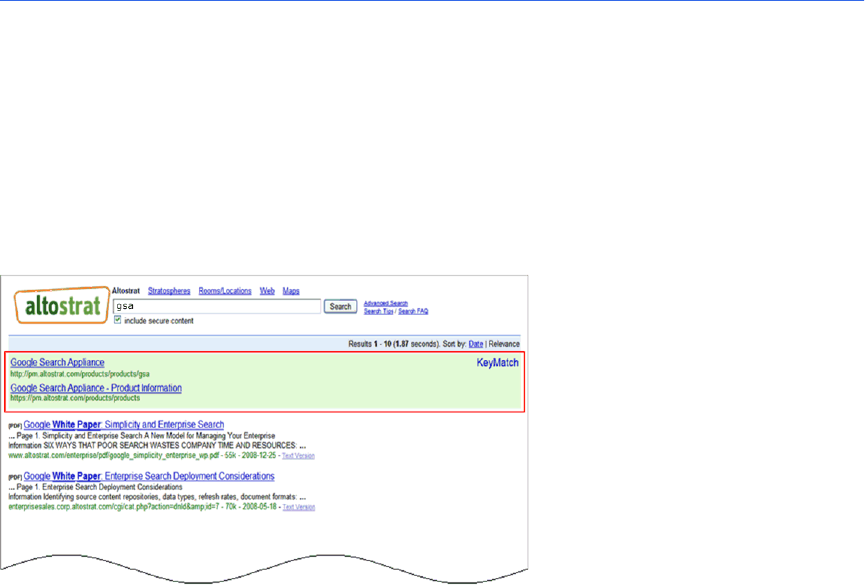
Google Search Appliance: Getting the Most from Your Google Search Appliance Search Experience 33
2. Selecting the front end that you want to edit.
3. Making changes to the front end by using the following configuration tabs on the Serving > Front
Ends page:
• Output Format—add a logo, change fonts, colors, enable alerts, and so on
• KeyMatch—force results to display during selected word and phrase matches
• Related Queries—identify user query terms and alternative terms that are displayed as
suggestions to the user
• Filters—restrict search results by domain, language, file type, meta tag values, query expansion
policy, or result biasing policy
• Remove URLs—list URLs to ignore for this front end
• OneBox Modules—define special-purpose queries that provide access to additional data
sources
Learn More about Front Ends
For in-depth information about setting up and using front ends, refer to “Managing the Search
Experience” in Creating the Search Experience.
Forcing Specific Documents to the Top of
Search Results
The Google Search Appliance enables you to force certain documents to the top of search results with
its KeyMatch feature. When users search with a term that you specify, the search appliance always
presents the KeyMatch first. Users can navigate immediately to the featured document and spend less
time searching and viewing less relevant documents.
For example, suppose you administer a search appliance for Altostrat, a fictional company. This business
is a reseller of the Google Search Appliance. Internally, when the technical team searches on the term
“gsa,” they are most interested in navigating to
http://pm.altostrat.com/products/gsa
or
https:/
/pm.altostrat.com/products/products
. To help users find these URLs, you can provide the links as
KeyMatches, as shown in the following figure.
You also might consider using KeyMatches to promote documents that are too new to be in the search
index or might not appear among the highest search results.