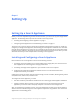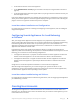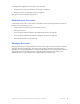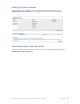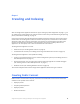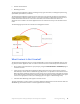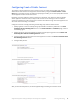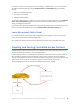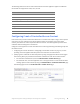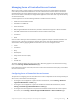Manual
Table Of Contents
- Getting the Most from Your Google Search Appliance
- Contents
- Introduction
- Planning
- Setting Up
- Crawling and Indexing
- Search Experience
- Using Features to Enhance the Search Experience
- Using Front Ends
- Forcing Specific Documents to the Top of Search Results
- Suggesting Alternative Search Terms along with Results
- Grouping Search Results by Topic
- Providing Options for Navigating Search Results
- Displaying Expert Profiles with Search Results
- Providing Real-Time Connectivity to Business Applications
- Integrating Personal Content from Google Apps
- Restricting Search Results
- Controlling Automatic Searching of Synonyms
- Influencing Results Rankings
- Segmenting the Index
- Providing User Results
- Enabling User Alerts
- Displaying Translations of Search Results
- Showing Document Previews in Search Results
- Customizing the User Interface
- Collecting Metrics about User Clicks
- Essentials
- Using the Admin Console
- Using Language Options
- Extending Universal Search
- Monitoring a Search Appliance
- Getting Help
- Quick Reference
- Index
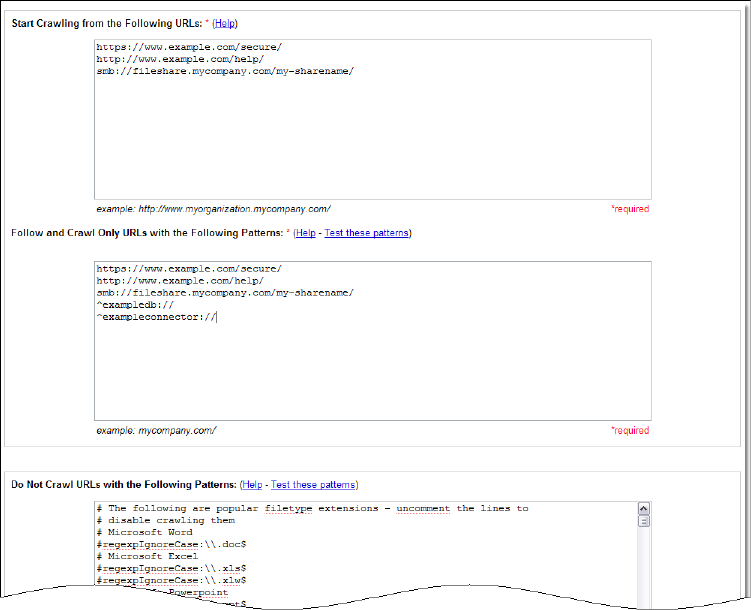
Google Search Appliance: Getting the Most from Your Google Search Appliance Crawling and Indexing 17
Configuring Crawl of Public Content
To configure a search appliance to crawl a content source, you specify top-level URLs and directory
addresses and links that the search appliance should follow by using the Crawl and Index > Crawl
URLs page in the Admin Console. In addition to specifying start URLs, you can also specify URLs that the
search appliance should not follow and crawl.
By default, the search appliance crawls in continuous crawl mode. This means that after the Google
Search Appliance creates the index, it always crawls content sources looking for new or modified
content and updates the index to ensure that it contains the freshest listings. The search appliance can
also crawl content according to a schedule.
Configure continuous crawl by performing the following steps with the Admin Console:
1. Specifying where to start the crawl by listing top-level URLs and directory addresses in the Start
Crawling from the Following URLs section on the Crawl and Index > Crawl URLs page, shown in
the following figure.
2. Specifying links for the search appliance to follow and index by listing patterns in the Follow and
Crawl Only URLs with the Following Patterns section.
3. Listing any URLs that you don’t want the search appliance to crawl in the Do Not Crawl URLs with
the Following Patterns section.
4. Saving the URL patterns.
After you save the URL patterns, the search appliance begins crawling in continuous mode.