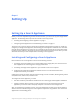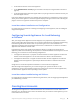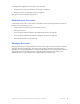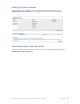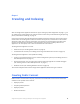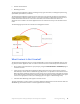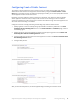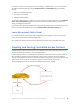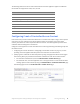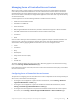Manual
Table Of Contents
- Getting the Most from Your Google Search Appliance
- Contents
- Introduction
- Planning
- Setting Up
- Crawling and Indexing
- Search Experience
- Using Features to Enhance the Search Experience
- Using Front Ends
- Forcing Specific Documents to the Top of Search Results
- Suggesting Alternative Search Terms along with Results
- Grouping Search Results by Topic
- Providing Options for Navigating Search Results
- Displaying Expert Profiles with Search Results
- Providing Real-Time Connectivity to Business Applications
- Integrating Personal Content from Google Apps
- Restricting Search Results
- Controlling Automatic Searching of Synonyms
- Influencing Results Rankings
- Segmenting the Index
- Providing User Results
- Enabling User Alerts
- Displaying Translations of Search Results
- Showing Document Previews in Search Results
- Customizing the User Interface
- Collecting Metrics about User Clicks
- Essentials
- Using the Admin Console
- Using Language Options
- Extending Universal Search
- Monitoring a Search Appliance
- Getting Help
- Quick Reference
- Index
Google Search Appliance: Getting the Most from Your Google Search Appliance Setting Up 13
The Google Search Appliance has two levels of user accounts:
• Administrator accounts (see “Administrator Accounts” on page 13)
• Manager accounts (see “Manager Accounts” on page 13)
Each type of account has different permissions.
Administrator Accounts
An administrator has access to all functions in the Admin Console (see “Using the Admin Console” on
page 59). As an administrator, you can:
• Set up and edit user accounts and their permission levels
• Delete user accounts
• Create, assign, and delete collections (see “Segmenting the Index” on page 48)
• Create, assign, and delete front ends (see “Setting Up a Front End” on page 32)
• View and edit network and system settings
Manager Accounts
Managers have access to assigned collections and front ends. They can view and edit their collections
and export collection configurations, but cannot create or delete collections. They have access to
KeyMatch (see “Setting Up KeyMatches” on page 34), Related Queries (see “Setting Up Related Queries”
on page 35), Filters (see “Setting Up Filters” on page 45), and Search Reports (see “Using Search
Appliance Reports” on page 69) within their assigned collections and front ends.