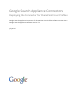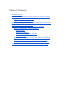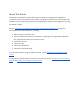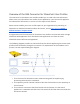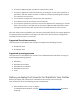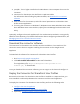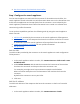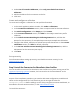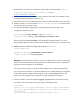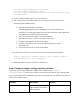Google Search Appliance Connectors Deploying the Connector for SharePoint User Profiles Google Search Appliance Connector for SharePoint User Profiles software version 4.0.2 Google Search Appliance software version 7.
Table of Contents About this Guide Overview of the GSA Connector for SharePoint User Profiles Supported SharePoint versions Supported operating systems Before you deploy the Connector for SharePoint User Profiles Download the connector software Deploy the Connector for SharePoint User Profiles Step 1 Configure the search appliance Add the URL Add the IP address Create and configure a collection Set up security Step 2 Install the Connector for SharePoint User Profiles Step 3 Configure adaptor-config.
About this Guide This guide is intended for anyone who needs to deploy the Google Search Appliance Connector 4.0.2 for SharePoint User Profiles. The guide assumes that you are familiar with Windows or Linux operating systems and configuring the Google Search Appliance by using the Admin Console. See the Google Search Appliance Connectors Administration Guide 4.0.2 for general information about the connectors, including: ● What’s new in Connectors 4.
Overview of the GSA Connector for SharePoint User Profiles The Connector for SharePoint User Profiles enables you to crawl and index information about users in the SharePoint User Profile Service Application. Once the search appliance has indexed this information, it can use it in the expert search feature. Expert search enables your users to find experts in your organization by searching on keywords.
4. The search appliance gets the URLs to crawl from the feed. 5. The search appliance crawls the repository according to its own crawl schedule, as specified in the GSA Admin Console. It crawls the content by sending GET requests for content to the connector. 6. The connector requests the content from the repository. 7. The repository sends the content to the connector. 8. The connector pushes the content to the search appliance for indexing in a content feed.
● Java JRE 1.7u6 or higher installed on the Windows or Linux computer that runs the connector ● Connector for SharePoint User Profiles 4.0.
4. Run the Connector for SharePoint User Profiles Step 1 Configure the search appliance For the search appliance to work with the Connector for SharePoint User Profiles, the search appliance needs to be able to crawl information about users in the SharePoint User Profile Service Application and accept feeds from the connector. Once indexed by the search appliance, SharePoint User Profile information has to reside in a collection that contains only profile information.
2. Under List of Trusted IP Addresses, select Only trust feeds from these IP addresses. 3. Add the IP address for the connector to the list. 4. Click Save. Create and configure a collection To create and configure a collection for user profile information: 1. In the search appliance Admin Console, click Index > Collections. 2. In the Create New Collection section, enter a unique name for the new collection. 3. For Initial Configuration, select Empty and click Create. 4.
1. Download the Connector for SharePoint User Profiles JAR executable (adaptorsharepoint-user-profile-4.0.2-withlib.jar) from https://code.google.com/p/plexi/. 2. Create a directory on the host where the connector will reside. For example, create a directory called sharepoint_connector_40. 3. Copy the Connector for SharePoint User Profiles 4.0 JAR executable to the directory. 4. Create an ASCII or UTF-8 file named adaptor-config.properties in the directory that contains the connector binary. 5.
java.util.logging.FileHandler.limit=10485760 java.util.logging.FileHandler.count=20 java.util.logging.ConsoleHandler.formatter=com.google.enterprise.adapto r.CustomFormatter 8. Create a folder named logs in the same directory. 9. Get a SharePoint certificate to add it as a trusted host for the connector by performing the following steps: a. Navigate to SharePoint in a browser. A warning page appears with a message such as "This Connection is Untrusted.
profile.setacl Whether user profile information is considered restricted or public. True profile.mysitehost SharePoint Web application URL hosting my sites for users. Virtual server adaptor.namespace Namespace used for ACLs sent to GSA. Default Step 4 Run the Connector for SharePoint User Profiles After you install the Connector for SharePoint User Profiles, you can run it by using cmd.exe on the host machine: java -Djava.util.logging.config.file=logging.