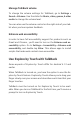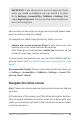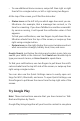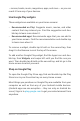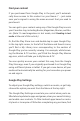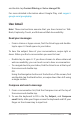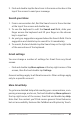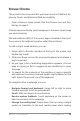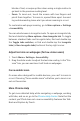Guidebook
NEXUS 7 GUIDEBOOK ACCESSIBILITY 79
Find your content
If you purchased from Google Play in the past, you’ll automati-
cally have access to this content on your Nexus 7 – just make
sure you’re signed in using the same account that you used to
purchase it.
You can get to your content using any of the Google Play icons in
your Favorites tray, including Books, Magazines, Movies, and Mu-
sic. (Note: To read magazines in text mode, visit Reading in text
mode at the end of this article.)
Or, nd the Play Store icon and double-tap to open Google Play.
In the top right corner, to the left of the Menu and Search icons,
you’ll nd a My Library icon corresponding to the section of
Google Play you’re currently viewing. For example, while brows-
ing the Movies & TV section, you’ll nd the Google Play Movies
app icon, which will take you to My Movies & TV.
You can quickly access your content this way, from the Google
Play Store app, even if you originally purchased it on Google Play
using a different phone or tablet. If you get a new device, all your
media will automatically be waiting for you here when you power
on and sign in.
Google Play Settings
To adjust your Google Play settings, switch accounts, or get help,
choose the option you want from the Menu at the top right.
The Google Play Settings screen lets you control when you’re no-
tied about updates to apps and games, clear your search history,
and enable user controls. To lter Android apps based on matu-
rity level or to require a PIN before completing any purchase, nd