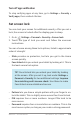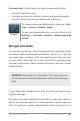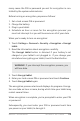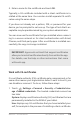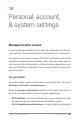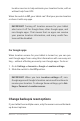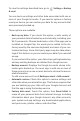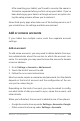Guidebook
NEXUS 7 GUIDEBOOK SECURITY SETTINGS 114
Turn off app verication
To stop verifying apps at any time, go to Settings > Security >
Verify apps, then uncheck the box.
Set screen lock
You can lock your screen for additional security. After you set a
lock, the screen is locked after the display goes to sleep.
1. Go to Settings
> Personal > Security > Screen lock.
2. Touch the type of lock you want and follow the onscreen
instructions.
You can choose among these lock options, listed in approximate
order of strength:
• Slide provides no protection, but lets you get to the Home
screen quickly.
• Face Unlock lets you unlock your tablet by looking at it. This is
the least secure lock option.
TIP: Face Unlock lets you unlock your tablet by looking
at the screen. After you set it up, look under Settings >
Personal > Security for two additional settings: Improve
face matching and Liveness check. Use these to make
Face Unlock more reliable and secure.
• Pattern lets you draw a simple pattern with your nger to un-
lock the tablet. This is slightly more secure than Face Unlock.
• PIN requires four or more numbers. Longer PINs tend to be
more secure.
• Password requires four or more letters or numbers. This is the
most secure option, as long as you create a strong password.