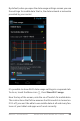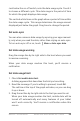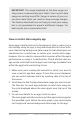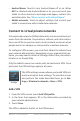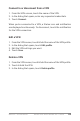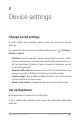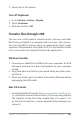Guidebook
NEXUS 7 GUIDEBOOK DEVICE SETTINGS 102
When Daydream is on, your tablet displays photos, colors, and
more while it is charging or docked.
Turn on Daydream
1. Go to Settings > Device > Display.
2. Touch Daydream.
3. Slide the switch to On.
To decide if your tablet sleeps while docked, charging, or both,
touch When to daydream.
You can choose what your tablet displays when Daydream is on:
• Clock displays the tablet’s digital or analog clock. You can
change the clock style or select the Night mode option by
touching the Settings icon next to Clock.
• Colors shows changing colors on the screen.
• Currents displays snippets from the Currents app. You can
touch one to open it or swipe it away to hide it.
• Photo Frame presents a slideshow of photos on your tablet
or Google+ account. Touch the Settings icon next to Photo
Frame to control what photos are displayed.
• Photo Table scatters photos on your tablet or Google+ account
across your screen. Touch & hold an image to move it around
the screen, or swipe it away to hide it. Touch the Settings icon
next to Photo Table to control what photos are displayed.
Time to sleep
You can choose the amount of time your tablet is inactive before
Daydream starts.
1. Go to Settings > Device > Display.
2. Touch Sleep.