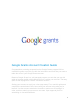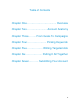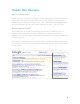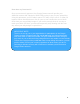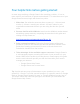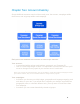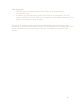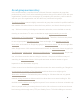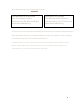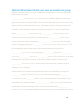Google Grants Account Creation Guide Congratulations on being accepted into the Google Grants program! Weʼve created this guide to provide you with the information and tools that you need to make the most of your Google Grants account. Because Google Grants is a self-managed program, we ask that you use this guide to become familiar with AdWords prior to creating your account. That way, youʼll be well equipped to create a successful account.
Table of Contents Chapter One….…………………........... Overview Chapter Two………................. Account Anatomy Chapter Three……... From Goals To Campaigns Chapter Four..………………... Picking Keywords Chapter Five.……………... Writing Targeted Ads Chapter Six..……………... Putting It All Together Chapter Seven..
Chapter One: Overview Whatʼs Google Grants? Google Grants is a program is designed to help organizations grow and increase their positive impact by providing them with free advertising on Google.com. Because youʼve received a Google Grant, your organization has the opportunity to create and maintain your own Google AdWords account – free of charge. Whatʼs Google AdWords? Google AdWords is an online advertising program where AdWords ads are displayed alongside search results on Google.com.
How does my Grant work? Once your account is approved, the Google Grants team will provide your AdWords account with a budget of $330 USD per day to pay for your advertising. Using this allowance, youʼll be able to place CPC bids of up to one U.S. dollar per keyword. When interested users click on your ad, weʼll deduct the cost of those clicks from your overall daily budget.
Four helpful hints before getting started: In some ways receiving a Google Grant is like receiving a vehicle – it is a lot more useful if you learn how to operate and maintain it. To make the most of your Google Grants account, begin with these four points: 1. Make time. Set aside the necessary time to create (4 – 12 hours) and monitor (1-2 hours a month) your account. Itʼll help if others in your organization understand the work you are doing and the time you will need. 2. Become familiar with AdWords.
Chapter Two: Account Anatomy Google AdWords accounts consist of three main parts: the account, campaigns within the account, and ad groups within each campaign. Each part of an AdWords account has its own unique features. Your account: o Is associated with a unique email address, password, and Customer ID. o Has an overall daily budget of $330. It is impossible to exceed this limit and youʼll never be charged for any spend in your account once itʼs activated.
Your ad groups: o Will each have one theme and their own unique set of keywords and corresponding ads. o Are where you set your cost per click (CPC) bids for your keywords. You can either set different CPCs for each of your keywords or just select the same CPC to apply to all keywords in your ad group. Tip: See at an example of the thought process and building blocks to create a highperforming ad group by reading the Ad Group Success Story on the following page.
An ad group success story In the exercise below, read about how a fictional Grantee created an ad group that performed very well. You'll notice underlined portions that you'll be able to fill in with your organization's specifics on the next page. By completing this exercise, you'll be able to see how your own organization can also build very successful ad groups. The Melrose Ballet created a highly successful ad group that resulted in qualified traffic to their website.
we created two ads for our Nutcracker ad group. The Nutcracker in Melrose See this Holiday Classic. Performed by The Melrose Ballet www.MelroseBallet.org Nutcracker in Melrose The Melrose Ballet Performs The Nutcracker. Buy Tickets Now. www.MelroseBallet.org As you can see, these two ads were directly connected to our keywords. Because both of these ads spoke directly to our target audienceʼs needs, they clicked on them, bringing us excellent ticket sales and sold-out performances.
Optional Worksheet: Build your own successful ad group Using the template below, fill in your organization's information to see how you would build your first ad group. _____________ (insert the name of your organization here) created a highly successful ad group that resulted in qualified traffic to their website. We asked them to share their story with us, and hereʼs what they had to say: “We had a variety of offerings we wanted to advertise, so we decided to start by focusing on one theme.
people looking for exactly what we had to offer so that we could ensure that we had a strong click through rate (CTR) and quality score. To finish building our account, we created two ads for our _____________ (theme) ad group. _________________ _________________ _________________ www.__________.org _________________ _________________ _________________ www.__________.org As you can see, these two ads were directly connected to our keywords.
Chapter 3: From Goals To Campaigns Identify advertising goals Before you start building your campaigns, itʼs important to think about your goals and develop a plan for your AdWords advertising to turn these goals into campaigns. Ask yourself the following questions to get a better picture of how you should set up your account to maximize your AdWords success.
An in-depth example: Letʼs explore how the San Francisco Kids Club, a youth services organization, might respond to our questions. What does your organization offer? Tip: Use your website as a guide to all the services your organization offers. 1. Educational Assistance a. Homework assistance b. Academic Tutoring i. Math ii. English/Reading iii. Science 2. Arts Programming a. Classes i. Visual Art Class ii. Creative Writing Class iii. Acting Class 3. Sports, Fitness and Recreation Opportunities a.
Worksheet 1: Organizational needs assessment Design your advertising plan by answering some questions about your needs. 1) What does your organization offer that people searching on Google could benefit from? e.g. Math tutoring, free lesson plans, volunteer opportunities, etc. 1. ________________________ 3. ________________________ 2. ________________________ 4. ________________________ 2) What does your organization need that people searching on Google could provide? e.g.
Translate your advertising goals into campaigns Once youʼve identified the goals for your AdWords campaigns, itʼs time to put your plan into action. We recommend structuring each campaign around just one goal, such as recruiting volunteers. Remember to keep your audience in mind: • Target only the locations where you offer services. • Target the language in which your ads are written. • If you have an international audience, separate your campaigns by country.
Worksheet 2: Turning goals into campaigns Different organizations have different needs. With AdWords, youʼll be able to create the number of campaigns and ad groups that your organization requires. If you have just a few offerings or goals, you can probably just create one campaign. However, if you have a number of offerings or goals, youʼll likely need multiple campaigns. Start by naming your first campaign(s) and by listing the goal associated with each campaign.
Create ad groups within each campaign Ad groups let you organize your campaigns into more narrow segments. Each ad group should have one common theme such as a single product or service that you offer. Having specific ad groups allows you to pair the most appropriate ad with corresponding keywords. Your organization will have its own needs, so create as many ad groups as you need per campaign. Remember: More specific ad groups tend to perform better than general ones.
Worksheet 3: Creating ad groups Create at least three ad groups for one of your campaigns.
Chapter Four: Picking the Right Keywords Keywords are the fuel for your AdWords account. They set the entire advertising process in motion. If users are looking for your service, theyʼll find you more quickly if youʼve chosen the right keywords for each of your ad groups. Once you have decided on campaigns and ad groups itʼs time to select keywords. There are three basic steps to building the right keyword list: Brainstorm, Regroup, and Refine.
Step 2: Regroup Next, scan your initial brainstorm list and ask yourself some basic questions. Which keywords express the same concepts? Which keywords donʼt fit thematically with the others? This will help you group your keywords by topic. Each of these topics is going to be an ad group, with specific ads. Some topics may be very broad, like acting or plays. In these cases, you may need to further divide your keywords into more specific groups, like acting classes or Shakespeareʼs plays.
Step 3: Refine Get your erasers or red pens out; itʼs time to refine your keyword list. Cut from your list keywords that are too generic, irrelevant or obscure. Two- and three-word keyword phrases usually work best. This part is trickier than it seems.
All of the queries above are related to breast cancer, and are therefore possible triggers for an ad group using the keyword breast cancer. However, the broad match default doesn't work well for general keywords that may be included in searches unrelated to your organization, as in the next example. Keyword: bears An organization devoted to saving endangered bears should avoid the general keyword bears.
Negative Matching Use a hyphen: -teddy If your broad match keyword is bears and you don't want your ad to show for teddy bears, add the negative keyword -teddy. You can specify keywords as negative matching by preceding an unwanted keyword with a hyphen. This technique works to limit the display of your ad on broad match searches that don't apply to your organization.
Worksheet 2: Pick the right keywords Build an effective keyword list for the campaign you worked on in Chapter 1. Step 1: Brainstorm List any keywords that a user looking for your services would type into the Google search box. Step 2: Regroup Separate your keywords into different ad groups, ensuring that there is only one theme per ad group. Theme: Theme: Theme: Step 3: Refine Cut any irrelevant, unclear, duplicate, or generic keywords from the list above.
Chapter Five: How To Write Ads Ads are the face of your AdWords account. They are the only part of your account that Google users will ever get to see and they are the userʼs first impression of what you have to offer. When someone enters a search query on Google and scans the search results, your ad text will be your only line of communication to help them decide whether to click to your website. Ads that convince people to click on them are clear, specific and compelling.
Worksheet 3: Create targeted ads Ad Text: Ads using Latin characters can contain, including spaces, 25 characters for the title, 70 characters for the ad text and 35 characters for a display URL. If you create ads using non-Latin characters, please be aware that the character limit may vary. Display URL: If your display URL is too long, you may consider using a shortened version of your URL, such as your homepage. The display URL should have the same domain (such as example.com) as your landing page.
Chapter Six: Putting It All Together Nice work - youʼve created the essential parts of an AdWords campaign. Now itʼs time to put them all together in your AdWords account. Just follow the steps on the following pages. If you already have an AdWords account, you will need to create a new account for the Google Grants program. You will create your account through the same process as our paying advertisers, although you will follow slightly different steps.
3. Select your login email address and password for AdWords. You'll be able to specify the login details that you'd like to use for your account. We recommend using an email address that is associated with your organization's domain. Once you enter the details for your new AdWords login, a verification email will be sent to your chosen email address. Remember, do not submit any payment information. Simply verify the account by clicking on the link provided and following the steps outlined.
5. Verify your email address and continue. 6. Click “Create your first campaign.
7. Rename your campaign. Select the geographic area you would like to target (be as specific as possible). Choose the language you would like to use for your first campaign. Leave the demographic unchanged.
8. Opt out of “Search partners” and the “Content network”. IMPORTANT NOTE: Having your account opted into more than Google search at the time of activation may cause technical difficulties which will require that you create an entirely new account. 9. Designate a daily budget of no more than $329 USD (less if you plan to have more than one campaign) and choose manual bidding, not automatic bidding. Reminder: As part of the Google Grants program, you are not paying for AdWords advertising.
10. Ignore the advanced settings. Click “Save and continue.” 11. Create your first ad (you can use one of the ads you created previously in this guide) and click “Save and continue.
12. Enter only the keywords that youʼd like to have trigger the ad you just created. Enter a bid of $1 USD. Please do not use the automatic keyword suggestions provided by our system, rather, use the keywords you developed for your organization's needs. Use the advanced option match types as needed. 13. Enter negative keywords for words that you would like to use to prevent your ad from showing. Click “Save.
14. Click “Set up billing later” and do not enter billing information. Congratulations! You have successfully created your first campaign, ad group, ad and set of keywords. Note: Within 7 days, you will receive an automated email with the subject line 'Activating Your Google AdWords Account.' This email will ask you to enter your credit card in order to activate your account.
Chapter Seven: Submitting Your Account Youʼve put together your AdWords account, now itʼs time to make sure that your account is ready before you submit your account for review. Please follow the checklist below and submit when youʼve completed all of the steps. Account Settings Checklist: ___ All of the daily budgets in my account combined add up to no more than $329 USD. ___ I have only created keyword targeted campaigns (no placement targeting).
How to submit your account for activation: Once youʼre able to check all of the statements in the Account Submission Checklist, youʼre ready to submit your account! Please note that it is very important that you follow the account submission checklist closely for three reasons: 1. Accounts that require edits will be disapproved and sent back with revision requests. 2. Accounts with major policy violations may have their Google Grant award revoked. 3.