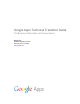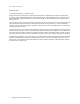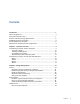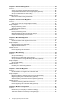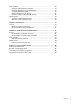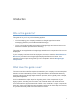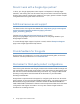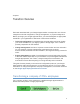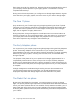Google Apps Technical Transition Guide For Business, Education, and Government Google, Inc. 1600 Amphitheatre Parkway Mountain View, CA 94043 www.google.
Part number: GATTG_1.1 March 22, 2012 © Copyright 2012 Google, Inc. All rights reserved. Google, the Google logo, Google Apps, Google Apps Mail, Google Docs, Google Calendar, Google Sites, Google Video, Google Talk, Gmail, Google Message Filtering, Google Message Security, Google Message Discovery, Postini, the Postini logo are trademarks, registered trademarks, or service marks of Google Inc. All other trademarks are the property of their respective owners.
Contents Introduction.......................................................................................................... 7 Who is this guide for? ............................................................................................ 7 What does this guide cover? ................................................................................. 7 Should I work with a Google Apps partner? .......................................................... 8 Additional resources and support ...............
Chapter 3: Domain Management...................................................................... 25 Core IT................................................................................................................. 25 Verify your primary domain with Google Apps .............................................. 25 Verify additional domains with Google Apps (optional)................................. 25 Set up a subdomain for mail routing .............................................................
Early Adopters ..................................................................................................... 46 Configure Android devices (Android) ............................................................ 46 Configure BlackBerry support (BlackBerry) .................................................. 46 Configure iOS devices (iOS) ......................................................................... 47 Enforce device policy (all devices) .......................................................
Google Apps Enterprise Pilot Guide
Introduction Who is this guide for? This guide is for you if any of the following applies: • You’ll be helping your company transition to Google Apps from another messaging platform (such as Microsoft® Exchange). • You’re curious about making the switch to Google Apps and want to learn more about the transition process before deciding. This guide is most applicable to Google Apps transitions for companies of 50 or more employees.
Should I work with a Google Apps partner? In short, yes. Google Apps partners are experts in all aspects of a Google Apps transition, and working with one will ensure that your transition is smooth and speedy. Working with a partner is particularly valuable if your legacy system includes complex configurations that this guide doesn’t account for. Additional resources and support The latest version of this guide is available here: http://www.google.
Chapter 1 Transition Overview Chapter 1 Each task associated with your Google Apps transition corresponds to one of three categories: technical configuration, change management, or project management. Before you begin your Google Apps transition, you should designate an appropriate individual in your organization to lead each of these three initiatives. • Technical configuration encompasses the technical tasks required to migrate your users and data from your legacy system to Google Apps.
Each phase is usually four weeks long, although this varies somewhat with the size of your company and the specifics of your legacy system. The transition is usually complete within 90 days. During each of the three phases, you configure more Google Apps features, migrate more data from your legacy system, and move more of your users to Google Apps. The Core IT phase Only members of your IT team begin using Google Apps during the Core IT phase.
Moving forward after this phase is complete, you should continue to improve the Google Apps experience for your users by teaching them advanced features and staying informed about the latest updates. • See Post-Transition Topics (p. 55) for useful post-transition resources. Recommended order of tasks per phase The outline below shows the recommended order of tasks to perform during each phase of your Google Apps transition.
Task Topic 13 Set up standalone Google Message Security (optional) (p. Mail Routing 37) 14 Determine your final mail routing design (p. 36) Mail Routing 15 Determine which mail migration tool to use (p. 31) Mail Data Migration 16 Decide whether to migrate user calendar data (p. 41) Calendar Migration 17 Set up YouTube for Schools (optional) (p. 51) User Policies 18 Decide whether to add auth services (p. 53) Authentication and Authorization 19 Decide whether to enable 2-step verification (p.
Task Topic 1 Begin provisioning users (p. 28) User Account Migration 2 Set up split delivery (p. 37) Mail Routing 3 Begin migrating user mail data (p. 32) Mail Data Migration 4 Begin migrating user calendar data (optional) (p. 42) Calendar Migration 5 Begin provisioning calendar resources (recommended) (p. Calendar Migration 41) 6 Share free/busy information across systems (optional) (p. Calendar Migration 42) 7 Decide on a go-live date and inform your employees (p.
Task Topic 1 Finish provisioning users (p. 29) User Account Migration 2 Finish migrating user mail data (p. 33) Mail Data Migration 3 Finish migrating user calendar data (optional) (p. 43) Calendar Migration 4 Provision remaining calendar resources (p. 43) Calendar Migration 5 Launch auth services (optional) (p. 54) Authentication and Authorization 6 Finalize your mail routing solution (p. 39) Mail Routing 7 Run your go-live help desk (p.
Transitioning a company of fewer than 250 employees If your company has fewer than 250 employees, you may be able to complete your transition within 30 days instead of 90. In order for this fast-track transition to be feasible, none of the following should apply to you: • You are migrating more than one domain to Google Apps. • You are adding OpenID and OAuth auth services to your system. • You are setting up single sign-on.
Week 1 Task Topic 1 Verify your primary domain with Google Apps (p. 25) Domain Management 2 Add your IT team to Google Apps manually (p. 27) User Account Migration 3 Set up a subdomain for mail routing (p. 25) Domain Management 4 Set up dual delivery (p. 35) Mail Routing 5 Educate employees about your Google Apps transition (p. Change Management 21) 6 Begin provisioning users (p. 28) User Account Migration 7 Determine which mail migration tool to use (p.
Task 6 Decide on a go-live date and inform your employees (p. Topic Change Management 23) 7 Plan your go-live help desk operations (p. 24) Change Management 8 Schedule a mobile deployment day (p. 48) Mobile Configuration Week 3 Task Topic 1 Set up standalone Google Message Security (optional) (p. Mail Routing 37) 2 Finalize your mail routing solution (p. 39) Mail Routing 3 Configure BlackBerry support (BlackBerry) (p. 46) Mobile Configuration 4 Configure Android devices (Android) (p.
Note: The remaining chapters of this guide describe the tasks associated with each aspect of your technical transition, organized by phase. If you are performing a 30-day transition, the organization by phase does not apply to you, but the description of each task is equally valid.
Transition Overview 19
Google Apps Technical Transition Guide
Chapter 2 Change Management Chapter 2 Change management is all about ensuring that your Google Apps transition is a smooth process for your users. This element of your transition is just as critical as ensuring that your legacy data migrates properly; be sure to dedicate sufficient resources to it. This guide is not intended as the definitive resource for change management during your Google Apps transition.
• Send an announcement email to your company with the transition announcement template. • Customize posters with the Going Google poster templates and hang them around your office as your go-live date approaches. • The Google Apps Learning Center site template contains links to numerous helpful resources for new users, including training videos. You can customize the appearance of this template with your own company logo and a message from an executive to improve the user experience.
• Read Supported browsers for information on your browser options. Select your early adopters Level of Effort: Low Five to ten percent of your users transition to Google Apps before the rest of your users do. This intermediate phase lets your IT team test your anticipated transition process on a smaller, more flexible group of users.
Plan your go-live help desk operations Level of Effort: Moderate You may see an increase in help desk requests in the days surrounding your go-live date. Make sure you coordinate with your entire IT staff and any Google Guides to ensure that you’ll have sufficient coverage and proper issue triage in place for all teams and locations. • Read the resources on the Helpdesk training page of the Google Apps Deployment Resource Center for more information on setting up your help desk.
Chapter 3 Domain Management Chapter 3 Core IT Verify your primary domain with Google Apps Level of Effort: Low You can’t activate any Google Apps services for your domain until you verify your domain ownership, so you should complete this step as soon as possible. You have several easy options for verifying your domain. • Read Verify domain ownership to learn how to verify your domain with Google Apps.
The mail routing configurations you’ll set up during your transition require a subdomain to route email from your legacy system to Google Apps. You typically add a subdomain as a domain alias to the primary domain of your Google Apps account. For example, the domain alias for the primary domain domain.com could be apps.domain.com. • Read Add domains and domain aliases to learn how to set up a subdomain in Google Apps.
Chapter 4 User Account Migration Chapter 4 Core IT Add your IT team to Google Apps manually Level of Effort: Low Your administrator manually creates Google Apps accounts for your IT team during the Core IT phase. No user account data is migrated from your legacy system yet. Depending on the number of users you’re planning to add during this phase, you can choose to add users one at a time or in bulk. • Read Add a new user to learn how to add Google Apps users one at a time.
Early Adopters Begin provisioning users You begin provisioning user accounts for your entire company during this phase, even though only your early adopters begin living on Google Apps. Provisioning the majority of your users during this phase has the following advantages: • Employees have an opportunity to familiarize themselves with Google Apps before they begin living on it. • In larger companies, provisioning users early helps prevent bottlenecks later on.
Migrate shared contacts Level of Effort: Low You should migrate shared contact information for any users and distribution lists that you aren’t fully activating in Google Apps during this phase. Doing so allows your early adopters to see the shared contact information for all users and distribution lists from within Google Apps. Note: During the Global Go Live phase, you’ll migrate your distribution lists into Google Groups; for now, you’ll simply migrate their shared contact information.
• If your system will continue to use an LDAP server after your transition is complete, you should use Google Apps Directory Sync (GADS) to keep your user information up to date. • Otherwise, you can manage your users from the Google Apps admin control panel.
Chapter 5 Mail Data Migration Chapter 5 Core IT You don’t migrate any mail data from your legacy system to Google Apps during this phase. Your company (with the exception of your IT team) continues accessing their mail exclusively from your legacy mail system. Determine which mail migration tool to use Level of Effort: Low You should take time during this phase to determine the best mail migration tool for your transition. Your recommended migration tool depends on your legacy system.
If neither of the recommended tools is suitable for your transition, use one of the following alternatives, according to your needs: Tool Caveats Learn More Google Apps Migration for Microsoft Outlook (GAMMO) Requires user action Learn More Google Apps Sync for Microsoft Outlook (GASMO) Users continue using Outlook instead of the Gmail web interface Learn More Google Apps Email Migration API Requires programming Learn More Google Mail Fetcher (POP download) Requires POP server, requires user ac
You should migrate shared contact information for any users and distribution lists that you aren’t fully activating in Google Apps during this phase. Doing so allows your early adopters to see the shared contact information for all users and distribution lists from within Google Apps. Note: During the Global Go Live phase, you’ll migrate your distribution lists as Google Groups; for now, you’ll simply migrate their shared contact information.
Google Apps Technical Transition Guide
Chapter 6 Mail Routing Chapter 6 Core IT Set up dual delivery Level of Effort: Low Your IT team should use Gmail instead of their legacy mail client as much as possible during this phase, which means they need to begin receiving messages in Gmail. To accomplish this, you configure dual delivery on your legacy system. With dual delivery, incoming messages are delivered to your legacy mail server, which in turn forwards a copy of each message to Gmail.
• Read Configure dual delivery to learn more about setting up dual delivery in your environment. Determine your final mail routing design Level of Effort: Moderate After you set up basic dual delivery for your IT team, you should figure out what kind of mail routing design you want in place when your transition is complete. In the simplest and most common case, you transition your mail to Google Apps entirely, and no mail is routed through your legacy system.
• Read Mail delivery options to determine which mail routing design is appropriate for your company. Set up standalone Google Message Security (optional) Level of Effort: Moderate There are two forms of Google Message Security powered by Postini (GMS) that you can enable for your domain: integrated and standalone. • You configure integrated GMS directly from your Google Apps admin control panel.
Now that your IT team has been living on Gmail and has had an opportunity to identify and resolve any issues with Gmail in your environment, you can switch your mail routing strategy from dual delivery to split delivery. With split delivery, incoming messages are delivered either to a user’s Gmail account or to their legacy mail account, depending on the user. This allows your IT team and early adopters to live on Gmail exclusively, without affecting the rest of your users.
• If your Google Apps solution does not include Google Message Security, read Mail delivery options - split delivery to learn how to set up split delivery. Global Go Live Finalize your mail routing solution Level of Effort: Low How you finalize your mail routing solution depends on whether your Google Apps solution includes standalone Google Message Security.
• See the Message Security Administration Guide for more information on updating your mail config. Finalizing mail routing without standalone GMS Now that your company is living entirely on Google Apps, you can forego split delivery and update your domain’s MX records to route all incoming mail, both internal and external, directly to Google Apps. • 40 Read Configure email delivery to learn how to update your domain’s MX records.
Chapter 7 Calendar Migration Chapter 7 Core IT Decide whether to migrate user calendar data Level of Effort: Low You should decide during this phase whether you plan to migrate your users’ legacy calendar data to Google Apps. Legacy calendar data is often less critical for users than legacy mail, and you can help simplify your transition by starting fresh with Google Calendar. If you decide to migrate user calendar data, you’ll do so while you’re migrating mail during the next two phases.
You may choose to provision certain calendar resources (meeting rooms, projectors, and so on) in Google Apps during this phase. If you do, make sure you disable those resources in your legacy system to prevent double bookings. Resources that you provision during this phase should be resources that are used primarily by your early adopters. Users that don’t yet have a Google Apps account need to reserve these resources through a user that does.
• If you’re migrating from Lotus Notes, download and install Google Calendar Connector for Lotus Notes. Note: These calendar connectors are not intended as a permanent solution for maintaining two coexisting calendar systems. As soon as all of your users are living on Google Calendar, they should stop using your legacy calendar system.
Google Apps Technical Transition Guide
Chapter 8 Mobile Configuration Chapter 8 Core IT When connecting to Google Apps, many organizations use Android devices, which sync natively to Google Apps. Other mobile devices connect to Google Apps with Google Sync. Google Sync uses Microsoft® Exchange ActiveSync® to let your users synchronize their Google Apps mail, contacts, and calendars to their mobile devices. For more information, see Google Sync Setup Instructions.
Android Set up your Gmail and Calendar apps to sync with your Android device. You can download these apps from Android Market. Android provides the best user experience with Google Apps because its apps sync natively with Google Apps. For more information, see the Google Apps Learning Center. BlackBerry Use the BlackBerry’s native web browser to sign in to your Google Apps mail.
Transitioning off of BlackBerry (recommended) Level of Effort: Moderate If BlackBerry support is not critical in your organization, transition your BlackBerry users to Android, or to devices that can sync with Google Apps through ActiveSync, like iPhone.
• For more information, read Setting up Google Sync with your iOS device. If your users only want access to their email from their iOS device, they can instead download and install the Gmail app for iOS. Enforce device policy (all devices) Level of Effort: Moderate Decide what mobile policies you want to deploy for your organization, and enforce these policies with the Mobile Settings page in the Google Apps control panel. See Google Apps Mobile Management for more information.
To simplify the process of setting up the rest of your users’ devices to sync with Google Apps, your IT team should schedule an official mobile deployment day. This allows them to help as many users as possible to configure mobile devices and make sure all necessary applications are installed. Setup instructions for Global Go Live are the same as during the Early Adopter phase.
Google Apps Technical Transition Guide
Chapter 9 User Policies Chapter 9 Core IT Determine a web browser policy Level of Effort: Low Because Google Apps services are accessed primarily from a browser, you should establish a policy regarding the browser(s) that your IT team supports.
• See the YouTube for Schools homepage (www.youtube.com/schools) for an overview of the YouTube for Schools program. • Read How to access YouTube in schools for technical details on enabling YouTube for Schools for your domain.
Chapter 10 Authentication and Authorization Chapter 10 Core IT Decide whether to add auth services Level of Effort: Moderate Google Apps supports authentication and authorization (auth) for your third-party services via OpenID and OAuth. These protocols also enable your users to allow limited access to their data for certain purposes. You can configure your internal services to make use of these protocols with the APIs Google provides.
If you enable 2-step verification in your domain, you and your users benefit from extra login security. Even if a user’s password is cracked, guessed, or otherwise stolen, an attacker can't sign in without access to the user's verification codes, which only the user can obtain via their own mobile phone. Note: Even if you enable 2-step verification for your domain, it is opt-in per user. It is recommended that you enable 2-step verification for your domain.
Chapter 11 Post-Transition Topics Chapter 11 After your Google Apps transition is complete, take a look at the following resources to learn more about what you and your users can do to get the most out of Google Apps. Keep up with what’s new Google Apps is adding exciting new features all the time. Visit the Google Apps What’s New Page to learn about upcoming releases, and register for live instructional webinars.
Learn more about mobile configuration You may want to fine-tune your mobile configuration following your transition, or add support for another type of mobile device. Read Set mobile device policies to learn more about additional mobile configuration options: Consult the Google Apps Help Center If you encounter an issue with Google Apps after your transition, be sure to consult the Google Apps Admin Help Center for a resolution.