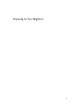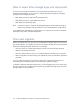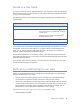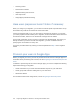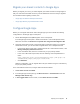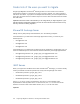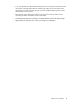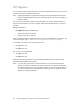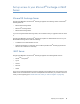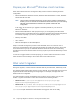Manual
24 Google Apps Migration for Microsoft
®
Exchange Administration Guide
• eLearning videos
• Quick reference sheets
• Helpdesk training and resources
• User Help Center
• Google Apps professional training
Have users prepare exclusion folders if necessary
When you configure your migration, you can elect to exclude specific top-level folders. A top-
level folder is any folder at the same level as the Inbox folder.
If there are messages that you or your users want to exclude from migration, you can have
your users prepare exclusion folders prior to migration, locate those folders at the same level
as their Inbox folders, and then move all relevant messages to those folders.
For the sake of simplicity, enforce a naming convention, like Excluded Mail. Then when you
identify the folders you want to exclude from migration, you have a reliable method of
specifying the correct folders for every user.
You specify excluded folders by entering a comma-separated list in
Step 3
of the migration
wizard.
Provision your users in Google Apps
Before you migrate your users, you have to provision accounts for them in Google Apps. For
information about provisioning user accounts, see the
Google Apps for Business Enterprise Pilot
Guide
.
In addition to provisioning user accounts in Google Apps, you need to complete the following
steps before starting your migration:
• Create nicknames for your users that match aliases they had on your mail server
• Create groups that match the mailing lists on your mail server
• Add domain aliases
For information about these configurations, see the
Google Apps Admin Help Center
.