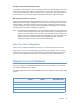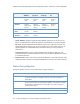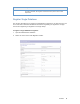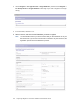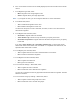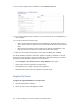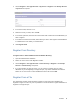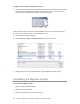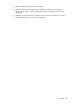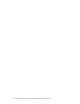Installation & Administration Guide Manual
Installation 55
6. If the correct Gmail username is not already displayed, enter the username in the Values
column.
7. In the Migration type field, select:
• Mail to migrate to the Google Apps account
• Vault to migrate directly to Google Apps Vault.
Note: If you migrate to Vault, you cannot migrate calendar or contact information.
8. In the Status field, select:
• Yes to enable mail migration for this user
• No to disable mail migration for this user
You also have the option to enter a start date, end date, or both to set a time frame for
which mail is migrated.
9. In the Migrate mail from field, select:
• All folders to migrate mail from all folders
• These folders only to mail from only the folders you specify in this field
• All folders except these to migrate mail from all folders except the ones you specify
in this field
If you select These folders only or All folders except these, you must enter the full
hierarchical names of the folders. Use a backslash “\” to separate each folder level, and
separate folder names with a comma.
10. In the Migrate junk mail field, select:
• Yes to migrate mail from this users Junk Mail folder in Lotus Notes
• No to exclude Junk Mail from migration
11. In the Migrate truncated mail field, select:
• Yes to migrate truncated mail
• No to ignore truncated mail
12. In the Calendar settings > Status field, select:
• Yes to migrate this user’s calendar
• No to exclude this user’s calendar from migration
You can set a cutoff date so that only appointments after that date are migrated. The date
selected is inclusive.
13. In the Contacts and group settings > Status field, select:
• Yes to migrate contacts and groups for this user
• No to exclude this user’s contacts and groups