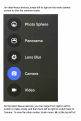Quick Start Guide
7
Accessibility
To
use
the
accessibility
options,
open
Settings
>
System
>
Accessibility.
To
view
detailed
information
about
setting
up
these
options,
visit
Android
Accessibility.
Here
are
some
options
for
people
with
visual
impairments:
TalkBack
is
a
screen
reader
from
Google
that
comes
with
your
Android
phone
and
tablet.
It
uses
spoken
feedback
to
describe
events,
such as
notifications,
and
the
results
of
your
actions,
such as
opening
an
app.
When
TalkBack
is
on,
you have
to
double-tap
in
order
to
select
something.
TalkBack
settings
let
you
control
the
nature
of
TalkBack
speech,
feedback,
and
touch
exploration
(Explore
by
touch).
Captions:
You
can
turn
on
captions
for
your
device
and
specify
the
language,
text
size,
and
style.
For
some
apps,
you
have
to
turn
on
the
captions
in
the
app
itself.
Explore
by
touch
is
a
system
feature
that
works
with
TalkBack,
allowing
you
to
touch
your
device’s
screen
and
hear
what’s
under
your
finger
via
spoken
feedback.
It
is
helpful
to
people
with
low
or
no
vision.
In
TalkBack
settings,
you
can
change
the
settings
of
Explore
by
touch,
like
managing
gestures
and
how
lists
are
scrolled.
System
and
display
options
include
increasing
the
text
size,
changing
the
speed
at
which
text
is
spoken,
color
inversion,
color
correction,
and
high
contrast
text.
You
can
also
try
magnification
gestures,
which
allow
you
to
zoom
in