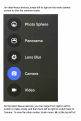Quick Start Guide
photos,
videos,
and
immersive
360-degree
photo
sphere
shots,
including
what’s
above
and
below
you.
To
open
Camera:
From
the the
lock
screen,
touch
Camera
and
swipe
away
from
the
camera
icon
in
the
bottom
right
corner.
From
the
Home
screen,
touch
Camera
.
The
first
time
you
open
Camera,
you
may
be
asked
if
you
want
it
to
remember
photo
locations.
This
allows
you
to pinpoint
the
location
of
a
particular
photo
with
Google
Maps.
When
you
open
Camera, you
can
choose
from
several
different
camera
modes.
To
see
the
modes,
swipe
left
to
right
or
(on
the
newest
Nexus
phones)
touch
the
menu
.
The
Camera
icon
indicates
Camera
mode.
To
take
a
picture:
1.
Frame
your
subject.
If
you
want
to
make
fine
adjustments
to
focus,
watch
for
the
focus
ring.
To
focus
on
a
different
part
of
the
image,
touch
it.
To
zoom
in,
pinch
two
fingers
outwards.
To
zoom
out,
pinch
two
fingers
inwards.
3.
When
the
focus
ring
brackets
disappear,
touch
the
round
capture
button
below
the
image.
4.
To
see
the
image
you
just
took,
swipe
from
right
to
left.
To
see
other
recently
captured
photos,
keep
swiping
from
right
to
left.
To
see
stored
photos,
touch
Photos
at
the
top
right.
5.
When
viewing
a
photo,
touch
to
share,
Edit
to
modify
and
to
delete.
Keep
swiping
right
to
left
to
see
other
stored
images.