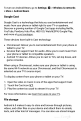Quick Start Guide
5
Share
&
store
content
on
your
device
Android
Beam
You
can
instantly
send
or
beam
a
web
page,
video,
or
other
content
from
your
screen
to
another
device
by
bringing
the
devices
together
(typically
back
to
back).
In
some
apps,
the
Share
icon
also
gives
you
the option of
using
Android
Beam.
Before
you
begin:
Make
sure
both
devices
are
unlocked,
support
Near
Field
Communication
(NFC),
and
have
both
NFC
and
Android
Beam
turned
on.
To
check,
go
to
Settings
>
Wireless
&
networks
>
More.
Check
the
printed
guide
that
comes
with
your
device
to
identify
the
NFC
area,
or
look
up
its
hardware
diagram.
1.
Open
a
screen
that
contains
something
you’d
like
to
share,
such
as
a
webpage,
YouTube
video,
or
a
place
page
in
Maps.
2.
Move
the
back
of
your
device
toward
the
back
of the
other
device.
When
the
devices
connect,
you
hear
a
sound,
the
image
on
your
screen
reduces
in size,
and
you
see
the
message
Touch
to
beam.
3.
Touch
your
screen
anywhere.
The
other
device
displays
the
transferred
content.
If
the
necessary
app
isn’t
installed,
Google
Play
opens
to
a
screen
where
the
owner
of
the
other
device
can
download
the
app.
To
turn
on
NFC,
go
to
Settings
>
Wireless
&
networks
>
More
>
NFC.