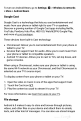Quick Start Guide
don’t
have
access
to
your
mail,
your
apps,
or
any
content
on
your
phone
that’s
tied
to
your
account,
like
photos
or
downloaded
files.
You
must
be
the
device’s
owner
to
add
a
guest.
1.
Go
to
Settings
>
Device
>
Users.
2.
Touch
Guest.
When
your
guest
is
finished
using
your
device,
you
can
switch
back
to
another
user.
To
switch
to
another
user:
Swipe
down
from
the
top
of
any
screen,
and
then
touch
the
bar
at
the
top
to
open
Quick
Settings.
To
choose
another
user,
touch
the
image
in
the
top
right
corner
of
the
screen,
then
touch
the
other
user’s
image.
Security
If
a
lock
is
set
for
your
screen,
the
screen
goes
dark
and
locks
when
the
display
goes
to
sleep
or
you
press
the
Power
button.
You
can
set
locks
of
different
strengths
using
screen
lock
settings:
1.
Go
to
Settings
>
Personal
>
Security
>
Screen
lock.
2.
Touch
the
type
of
screen
lock
you’d
like
to
use.
Even
when
your
screen
is
locked,
you
can
still
perform
certain
activities.
Quick
Settings:
Swipe
down
from
the
top
of
the
screen
to
see
Quick
Settings.
Camera:
Swipe
from
right
to
left
on
your
screen
or
swipe
away
from
the
camera
icon
in
the
bottom
right
corner
to
open
the
Camera.
Emergency
calls
(phones
only):
Swipe
up
and
touch
the
word