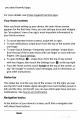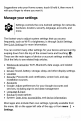Quick Start Guide
To
move
an
app
or
widget
to
another
position:
2.
Swipe
down
to
explore
the
widgets
available.
1.
Touch
&
hold
the
icon.
2.
Slide
your
finger
to
the
new
position.
To
move
between
Home
screens,
slide
toward
the
edge
of
the
screen.
To
bump
another
icon
out
of
the
way,
slide
your
finger
slowly
into
it.
3.
Lift
your
finger.
To
remove
an
app
icon
from
the
Home
screen
without
removing
it
permanently
from
your
device,
touch
&
hold
it,
slide
your
finger
toward
the
top
of
the
screen,
and
drop
the
app
over
Remove
in
the
top
left.
To
uninstall
an
app
permanently
from
your
device,
touch
&
hold
it,
slide
your
finger
toward
the
top
of the
screen,
and
drop
the
app
over
the
Uninstall
icon
at
the
top
right.
(This
is
not
applicable
for
all
apps.)
At
the
bottom
of
every
Home
screen
you’ll
find
the
Favorites
tray:
another
quick
way
to
get
to
your
apps.
To
drag
an
app
in
or
out
of the
Favorites
tray
or
anywhere
else
on
a
Home
screen,
touch
&
hold
it,
then
move
it
with
your
finger
to
where
you
want
it.
At
the
top
of
All
Apps
you’ll
see
App
Suggestions:
recommendations
for
apps
you
might
want
to
launch.
To
drag
an
app
from
App