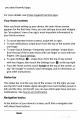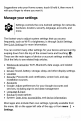Quick Start Guide
2
Personalize
your
device
Customize
your
Home
screens
Make
your
Home
screen
feel
like
home.
You
can
change
your
wallpaper,
add
apps
or
widgets,
or
add
additional
Home
screens
to
the
right.
To
change
your
wallpaper:
1.
Touch
&
hold
the
background,
then
touch
Wallpapers
.
2.
Swipe
right
to
left
to
choose
a
wallpaper
image.
Or
choose
an
image
from
your
Photos,
Downloads,
or
Drive.
To
add
another
Home
screen,
swipe
to
the
rightmost
screen
and
drag
an
app
or
widget
to
the
right
edge.
(The
screen
to
the
left
of
the
main
Home
screen
is
reserved
for
Google
Now.)
To
add
an
app
to
a
Home
screen:
1.
Go
to
the
Home
screen
where
you
want
to
place
the
app.
2.
Touch
All
Apps
.
3.
Swipe
down
(on
a
phone)
or
from
left
to
right
(on
an
Android
One
and
a
tablet)
to
find
the
app
you
want.
4.
Touch
&
hold
the
app
until
the
Home
screen
appears,
slide
it
into
place,
and
lift
your
finger.
A
widget
provides
a
quick
view
or
way
to
access
information
about
an
app
on
your
Home
screen,
like
a
larger
size
clock
or
a
view
of
books,
music,
or
movies
in
your
Google
Play
library.
To
add
a
widget:
1.
Touch
&
hold
the
background,
then
touch
Widgets
.