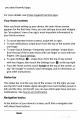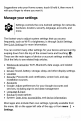Quick Start Guide
you
about
harmful
apps.
For
more
details,
see
Protect
against
harmful
apps.
Your
Home
screens
After
you
finish
setting
up
your
device,
the
main
Home
screen
appears
for
the
first
time.
Here,
you
can
add app
icons
and
widgets
(an
“at-a-glance”
view
of
an
app’s
most
important
information)
to
your
Home
screens.
To
move
between
Home
screens,
swipe
left
or
right.
To
see
notifications,
swipe
down
from
the
top
of
the
screen
with
one
finger.
To
open
Quick
Settings—frequently
used
settings—swipe
down
from
the
top
of
the
screen
twice
with
one
finger
or
once
with
two
fingers.
See
Quick
Settings.
To
open
Settings
,
swipe
down
from
the
top
of
any
screen
with
two
fingers,
then
touch
the
Settings
icon
at
the
top
right.
From
the
Home
screen,
touch
Google
at
the
top
of
the
screen,
or
say
“Ok
Google”
to
search,
send
messages,
ask
for
directions,
or
give
other
instructions.
Status
bar
The
status
bar
is
at
the
very
top
of
the
screen.
On
the
right,
you
can
see
the
Wi-Fi
and
mobile
signal
strength,
how
much
battery
power
is
left,
and
the
time.
On
the
left,
you
can
see
which
apps
have
sent
you
notifications.
See
Sound
and
notification.
Navigation
basics
At
the
bottom
of
your
device’s
screen,
you’ll
find
a
navigation
bar
with
these
three
buttons:
Back