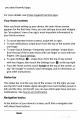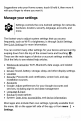Quick Start Guide
Open
the
main
Settings
menu
by
touching
Settings
at
the
top
right.
Your
apps
To
see
all
your
apps,
touch
in
the
Favorites
tray
on
any
Home
screen.
This
is
where
you
can
see
all
your
apps,
including
those
that
come
with
your
phone
or
tablet
and
those
you
downloaded
on
Google
Play.
You
can
move
app
icons
to
any
of
your
Home
screens.
The
apps
you’ve
used
most
recently
appear
in
the
first
row.
From
All
Apps,
you
can:
Explore
apps.
Swipe
up
and
down
(on
a
phone)
or
left
and
right
(on
a
tablet)
from
the
All
Apps
screen
Open
an
app.
Touch
its
icon.
Search
apps.
Enter
the
name
of
the
app
you’re
looking
for
in
the
Search
apps...
bar.
Place
an
app
icon
on
a
Home
screen.
Touch
&
hold
the
app
icon,
slide
your
finger,
and
lift
your
finger
to
drop
the
icon
into
your
desired
Home
screen.
Get
more
apps.
Touch
Google
Play
in
the
list
of
app
icons.
To
view
information
about
an
app
from
an
All
Apps
screen,
touch
&
hold
it,
slide
your
finger
toward
the
top
of the
screen,
and
drop
the
app
over
App
Info
.
TIP:
Some
apps
can
harm
your
data
or
your
device.
However,
you
don’t
need
to
install
or
purchase
anti-virus
software
for
Nexus
devices.
Google
continually
checks
your
apps
to
identify
and
warn