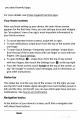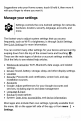Quick Start Guide
address
now.
For
more
details,
see
Use
Gmail.
Take
a
photo
To
take
a
photo:
1.
Open
Camera
.
2.
Frame
your
picture.
3.
Touch
the
capture
icon
below
the
image
area
to
take
the
picture.
To
see
the
photo
you
just
took,
swipe
from
left
right
to
left
on
an
Android
One
or
older
Nexus
phones.
On
Nexus
5x
and
Nexus
6P,
touch
the
circular
preview
of the
photo
that
appears
to
the
lower
right
of
the
capture
button.
For
more
details,
visit
Use
Camera.
Quick
Settings
Use
Quick
Settings
to
easily
change
frequently
used
settings,
like
turning
on
Wi-Fi.
To
open
Quick
Settings,
swipe
down
from
the
top
of
the
screen
with
two
fingers.
To
change
a
setting,
just
touch
the
icon:
Display
brightness:
Slide
to
lower
or
increase
the
brightness
of
your
screen.
Wi-Fi
network:
Turn
Wi-Fi
on
or
off
or
open
the
Wi-Fi
settings
menu.
Bluetooth
settings:
Turn
Bluetooth
on
or
off
or
open
the
Bluetooth
settings
menu.
Do
not
disturb:
Turn
Do
Not
Disturb
on
or
off
or
open
the
corresponding
settings.
Do
Not
Disturb
silences
your
device
so
it
doesn’t
make
sound
or
vibrate
when
you
don’t
want
it
to.
Cellular
data:
Touch
to
see
cellular
data
usage
and
to turn
it
on
or
off.