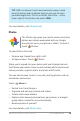Quick Start Guide
ANDROID QUICK START GUIDE TRY SOME APPS 51
your message. Learn more about using Google Keyboard and
emoji. See “Use the keyboard” on page 34.
5. If you touch the Back button while composing a message,
it’s saved as a draft in Messenger. Touch the conversation to
resume composing it.
6. To send, touch Send.
You can manage your messages, conversations, notications,
and contacts right from Messenger home screen. You can also
change your sound, notication, and other settings.
Delete messages
1. Open a conversation in Messenger.
2. Touch and hold the message you wish to delete.
3. When the “Message options” box appears, touch Delete.
Delete conversations
1. While viewing your list of conversations in Messenger, touch
and hold a conversation to select it.
2. To delete the conversation, touch Trash in the top right
corner of the screen.
Manage conversations
From the Messenger home screen, touch and hold a conversation
or a selection of conversations to take any of these actions:
• Archive. Touch Archive to store the conversation.
• Delete. Touch to delete the conversation from the Messen-
ger app.
• Turn notications on or off. Touch Notication to turn noti-
cations on or off for the conversation.
• Add contact. Touch Add contact to add the conversation’s
contact to your list of contacts.
For more information, visit Messenger help.