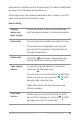Quick Start Guide
ANDROID QUICK START GUIDE USE THE KEYBOARD 35
Keyboards on tablets work in a similar way. To make the keyboard
go away, touch the Back button below it.
Some apps open the keyboard automatically. In others, you rst
need to touch where you want to type.
Basic editing
Change
where you
want to type
Touch the cursor, then touch and drag the
tab that appears below it to the new position.
Select text Touch and hold or double-tap within the text.
The nearest word highlights, with a tab at
each end of the selection. Drag the tabs to
change the selection.
Delete text
Touch the Delete key to delete the char-
acters before the cursor or selected text.
Type capital
letters
To switch to capital letters for one letter,
touch the Shift key once.
You can also touch and hold the Shift key
while you type or you can touch the Shift
key and slide to another key.
When you release the key, the lowercase
letters reappear.
Turn caps
lock on
Double-tap or touch and hold the Shift
key so that it changes to. Touch the Shift
key again to return to lowercase.