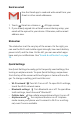Quick Start Guide
ANDROID QUICK START GUIDE WELCOME TO ANDROID 10
Overview
Opens a list of thumbnail images of screens you’ve
worked with recently. To open one, touch it. To remove
a screen from the list, swipe it left or right or touch
on the X.
Some apps hide these buttons temporarily, or fade them to small
dots in the same position. To bring them back, touch the dots,
touch the screen in the middle, or swipe up from the bottom.
Google Play edition navigation buttons
Some Google Play edition devices have two or three buttons just
below the screen. These could be physical buttons or buttons
that only appear when you touch below the screen.
• Menu: This button opens options depending on the screen
you’re on.
• Home: Opens Home. If you’re viewing a left or right Home
screen, it opens the main Home screen. If you have set up
Google Now, you can also touch & hold this button to open
Google Now.
• Back: Opens the previous screen you were working in, even if it
was in a different app. Once you back up to the Home screen,
you can’t go back any further in your history.
Menus
Many screens in Apps and in Settings include a Menu icon at
the top right of the screen. Touch it to explore additional options,
including Help and Settings.