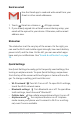Quick Start Guide
ANDROID QUICK START GUIDE WELCOME TO ANDROID 6
To place a call to one of your contacts:
1. Touch Phone on a Home or All Apps screen.
2. To choose someone to call, scroll or search. If the keypad is in
the way, touch the Back button to lower it.
3. To place a call, touch the contact’s name.
To view recent calls, touch the Recents tab. To use the keypad,
touch the keypad.
TIP: On Nexus 4 and Nexus 5 only, Caller ID by Google iden-
ties inbound and outbound numbers, even for callers not
saved as contacts in the Contacts app.
For more details, visit Use your phone.
Make a video call
The Hangouts app lets you send and receive video
calls. To open it, touch Hangouts on a Home or
All Apps screen.
To start a video call:
1. Touch Add at the top of the main Hangouts screen and
start typing a name, email address, or phone number. Match-
ing names and numbers from your contacts appear as you
type.
2. Choose a name, then touch Video at the top of the screen.
To adjust notication preferences and other settings, touch
Menu > Settings.
For more details, visit Hangouts help.