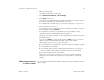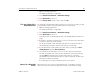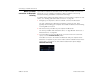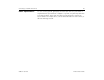User's Guide
Connecting to networks and devices 68
AUG-3.1-CC-100 Android User’s Guide
Obtain a network
connection via Bluetooth
tethering
If you have a computer or other device that can share its network connection via
Bluetooth, you can configure your tablet to obtain a network connection by
Bluetooth tethering (sometimes called reverse tethering).
For details about sharing your tablet’s Internet connection with a computer or other
device, see “Sharing your mobile data connection” on page 75.
1 Configure your computer to share it’s network connection via Bluetooth.
See your computer’s documentation for details on how to do this, but it
typically means making your computer discoverable via Bluetooth and allowing
incoming PAN connections.
2 Pair and connect your tablet to your computer via Bluetooth.
See “Pair your tablet with a Bluetooth device” on page 66 and “Connect to a
Bluetooth device” on page 66.
3 Touch the Wrench icon for the Bluetooth connection and in the screen that
opens, touch the Internet access profile.
Your tablet connects to the Internet via Bluetooth and your computer and a
Bluetooth icon appears in place of the mobile or Wi-Fi network indicator in the
System bar, to the right of the time and the Status Details panel displays
Bluetooth tethering.