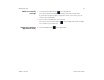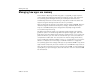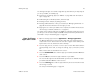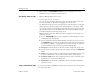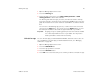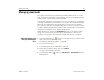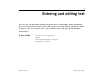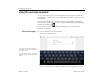User's Guide
Entering and editing text 50
AUG-3.1-CC-100 Android User’s Guide
S Touch space or a punctuation mark to enter a suggested word in place of the
underlined word.
If you mistype a word that the keyboard recognizes, it corrects it automatically
(unless you turn that feature off).
If you touch the space key, the suggestion strip offers a series of punctuation
marks you can touch, to replace the space with.
S Use the Delete key to erase characters to the left of the cursor.
S When you’re finished typing, touch the Close Keyboard button .
Enter capital letters S Touch & hold the Shift key while you type, to enter capital letters: when you
release the Shift key, the lowercase letters reappear.
S Touch Shift once to switch to capital letters for one letter.
S Double-tap Shift to switch to ALL CAPS; touch Shift again to restore lowercase
letters.
Enter numbers, symbols,
and other characters
S Touch the Numbers and Symbols key to enter numbers, symbols, and
other special characters.
S Touch the More key for more special characters.
S Touch a key that has a gray ellipsis in its corner to open a small panel
where you can drag to enter a different character.
S Touch & hold the shift key while you touch a key with a gray character in its
corner to enter the gray character (the gray character turns white to
indicate on the key). Or just touch & hold that key to enter the gray character.
S Touch & hold a vowel or the C, N, or S key to open a small panel where you can
drag onto the accented vowel or other alternate letter or number you want to
enter.
Change the input
language
If you’ve used the Input Method settings to make more than one language or input
method available, the Input Method button appears in the System bar when
the onscreen keyboard, voice input panel, or other input method is open.