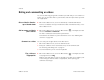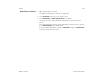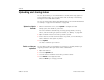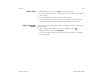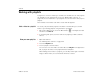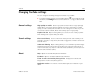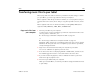User's Guide
Music 250
AUG-3.1-CC-100 Android User’s Guide
Transferring music files to your tablet
Music plays audio files that are stored on your tablet’s internal storage, so before
you open Music, you must copy audio files from your computer.
Music supports a wide variety of audio file formats, so it can play music that you
purchase from online stores, music that you copy from your CD collection, and so
on.
Music supports audio files in numerous formats, including MP3, M4A (iTunes
application AAC, DRM-free), AMR , MIDI, and OGG Vorbis.
Copy music files from
your computer
1 Connect your tablet to your computer.
To learn how to connect your tablet to your kind of computer and how to view
and copy items to and from it, see:
G “Connecting to a Windows computer via USB” on page 72
or
G “Connecting to a Macintosh computer via USB” on page 73
By default, tablet stores music in the Music folder at the root of its file system.
But Music will find your music files in anywhere you put them on your tablet,
except the Ringtones folder.
2 Copy music and other audio files form your computer to your tablet.
You can use subfolders to organize your music files.
3 If the music files have accompanying artwork in JPEG format, rename the art
file albumart.jpg and include it in the same folder as the music files.
4 If you have created any playlists, create a subfolder for them in your music
folder and copy the playlists into it.
5 Disconnect your tablet from your computer.
When you next start Music, it searches your tablet’s storage and adds the music
to your library.