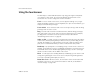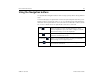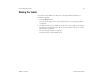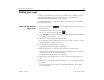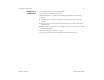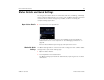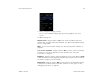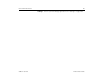User's Guide
Home and Android basics 25
AUG-3.1-CC-100 Android User’s Guide
Monitoring your tablet’s status
The right side of the System bar displays icons indicating that you’ve received
notifications, the current time, and icons indicating the tablet’s status.
If you have more notifications than can fit in the System bar, a plus icon prompts
you to open the Notifications panel to view them all. See “Managing notifications”
on page 26. <Is this still true?>>
Status icons Status icons indicate the status of your tablet at the right edge of the System bar
and in the Status Details panel (which opens if you touch the time).
To learn more about the different kinds of mobile networks, see “Connecting to
networks and devices” on page 57.
Network status icons turn blue if you have a Google Account added to your tablet
and the tablet is connected to Google services, for syncing your Gmail, Calendar
events, contacts, for backing up your settings, and so on. If you don’t have a
Google Account or if, for example, you’re connected to a Wi-Fi network that is not
connected to the Internet, the network icons are gray.
Notification icons Notification icons indicate that you’ve received a notification from the system or
form an application. They appear to the left of the time in the System bar. See
“Managing notifications” on page 26 for information about responding to these
notifications. In addition these icons, apps you install on your tablet may use their
own notification icons.
Notification icons
Status icons