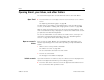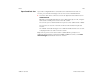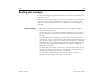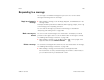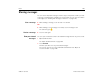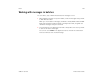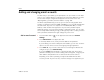User's Guide
Email 192
AUG-3.1-CC-100 Android User’s Guide
Opening Email, your Inbox, and other folders
You use the Email application to read email from services other than Gmail.
Open Email S Touch the Email icon on the Apps screen or touch a shortcut icon on a Home
screen.
See “Opening and switching apps” on page 40.
The first time you open Email, a setup wizard opens to help you add an email
account, as described in “Adding and changing email accounts” on page 200.
After the initial setup, Email opens to the last screen you were viewing or, if you
have not used Email recently, it displays the contents of the Inbox for the account
you picked to send email from by default.
You can also add an Email account shortcut to a Home screen, so that you can
open that account directly from that Home screen. See “Customizing Home
screens” on page 33 for details about adding shortcuts.
Open an account’s
folders
Each account has Inbox, Outbox, Sent, and Drafts folders. Depending on the
features supported by your account’s service provider, you may have additional
folders.
1 Switch to the account you want to work with.
See “Switch accounts” on page 192.
The accounts folders are listed in the left column.
2 Touch an account’s folder.
The messages in that folder are displayed.
Switch accounts If you have more than one email account, the current account is displayed at the
top-left in the Application bar when you are viewing your mail.
S Touch the name of the current account in the Application bar and then touch
the account whose email you want to view.