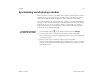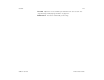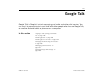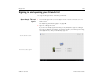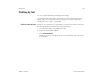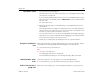User's Guide
Calendar 172
AUG-3.1-CC-100 Android User’s Guide
Changing Calendar settings
You can change the following settings for how Calendar displays event and how it
notifies you of upcoming events.
S To change Calendar settings, open a Calendar view, touch Menu , and
touch Settings.
Hide declined events Check if you don’t want to see events to which you’ve
declined invitations.
Show week number Check to display the number of the week in the left column
in Month view and in the small, month calendar in Day and Week views.
Week starts on Opens a dialog where you can set whether you want the display
of weeks to start on Saturday, Sunday, Monday, or on the standard day for your
current location.
Use home time zone Check to use your home time zone when viewing calendars
and event information in Calendar when you’re traveling, rather than the local time
zone reported by the mobile network you’re connected to.
Home time zone Opens a dialog where you can set the time zone to use in
Calendar when you’re traveling, if you have the Use home time zone setting
checked.
Clear search history Touch to remove the history of the words you’ve searched
for previously in Calendar.
Notifications Check to receive notifications of event reminders.
Select ringtone Opens a dialog where you can select the ringtone to sound when
you receive an event reminder.
Pop-up notification Check to open a dialog with upcoming events, when you
receive a notification of an upcoming event from Calendar.
Default reminder time Opens a dialog where you can select the default time
before an event for event reminders.