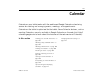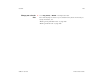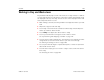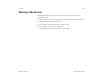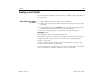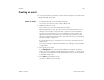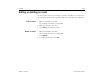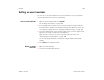User's Guide
Calendar 162
AUG-3.1-CC-100 Android User’s Guide
Viewing your calendar and events
Open Calendar to view events you’ve created or that others have invited you to.
When you first set up your tablet, you configured it to use an existing Google
Account, or you created a new account. The first time you open the Calendar
application on your tablet, it displays any existing calendar events from your
Google Account on the web.
You can add additional accounts with Google Calendar or other calendars to your
tablet, and configure them to display in Calendar. See “Accounts” on page 99.
When you first set up Calendar to synchronize events on your tablet, it includes
events from the previous month through one year in the future. Subsequently,
Calendar keeps a year’s worth of future events synchronized between your tablet
and the web, plus any later events that you add to your calendar using Calendar on
your tablet.
Open Calendar S Touch the Calendar icon on the Apps screen or touch a shortcut icon on a Home
screen.
See “Opening and switching apps” on page 40.
Events from each account you’ve added to your tablet and configured to
synchronize calendars are displayed in Calendar. For information about adding
accounts, see “Accounts” on page 99.
Events from each calendar are displayed in a different color. For information
about which calendars are displayed on your tablet, see “Synchronizing and
displaying calendars” on page 171.
Calendar shows the current time (the blue horizontal line in some views) and
the time for events using your local time zone by default, as provided by the
mobile network you’re connected to. If you’re traveling, you can set a home
time zone and use it in Calendar instead. See “Changing Calendar settings” on
page 172.