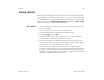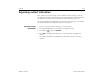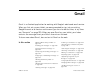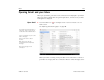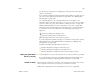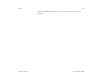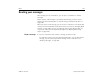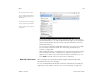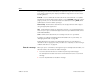User's Guide
Gmail 126
AUG-3.1-CC-100 Android User’s Guide
1 From your Inbox, touch the current account at the top left of the screen.
2 Touch the account that contains the email you want to read.
The account's Inbox opens.
View conversations by
label
You can view a list of the conversations that have the same label, including
conversations with starred messages.
You can control how many conversations are kept current on your tablet, by label
and by time, as described in “Synchronizing conversations by label” on page 146.
See “Labeling a conversation” on page 144 or “Starring a message” on page 143
for information about assigning labels and stars.
S When viewing your Inbox or another conversation list, touch the label in the left
column.
You work with labeled conversation lists in the same way that you work with
your Inbox (which is the conversation list with the Inbox label).
Add a Gmail widget to a
Home screen
You can add a Gmail widget to one of your Home screens, to preview summaries of
the conversations with recent new messages. You can scroll in the widget to view
older conversations; touch a conversation to open it in Gmail. The widget also
displays the number of new messages in your Inbox and includes a Compose
button.
Adding widgets is described in “Customizing Home screens” on page 33.
If you added more than one Google Account to your tablet, you’re prompted to pick
which account’s email you want to preview in the widget. To preview the email in
another account, you can add another widget.
Use Gmail offline If you aren’t connected to a mobile data or Wi-Fi network (for example, if you're in
Airplane mode), you can use Gmail to read or reread the messages currently synced
to your tablet (see “Synchronizing conversations by label” on page 146) and to
compose messages.
Messages that you send are stored on your tablet with the Outbox label, until your
connection is restored, when they are sent automatically. You can view the