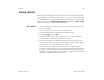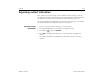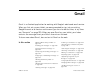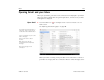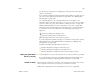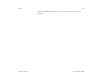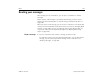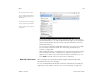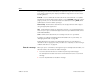User's Guide
Gmail 125
AUG-3.1-CC-100 Android User’s Guide
top. All of your conversations are displayed in your Inbox unless you delete,
archive, or filter them.
If you change your preferred inbox to Priority Inbox in Gmail in the web, you can
also use it as your default inbox in Gmail on your tablet. See “Working with
Priority Inbox” on page 139.
The current Google Account is displayed above the list of labels, in the
Application bar. If you have more than one account, you can touch the current
account to switch accounts, as described in “Switch accounts” on page 125.
Adding and working with accounts is described in “Accounts” on page 99.
Conversations with new messages have bold subject lines. To read a message in
a conversation, touch the conversation. See “Reading your messages” on
page 128.
indicates messages sent directly to you.
indicates messages that you were Cc’d on.
Other messages were sent to you as part of a group.
If you are using Priority Inbox, messages in conversation lists may also indicate
whether Gmail or you have marked them as important (see “Working with
Priority Inbox” on page 139):
Important messages are marked with a yellow icon:
indicates important messages sent directly to you.
indicates important messages that you were Cc’d on.
indicates important messages that you received as part of a group.
Open your Inbox when
Gmail is running
S Touch the Gmail icon at the top left of the screen until you return to your Inbox.
If you have Priority Inbox set as your default inbox, your Priority Inbox opens
instead of your Inbox (see “Working with Priority Inbox” on page 139).
Switch accounts Gmail displays conversations, messages, and settings for one Google Account at a
time. If you have more than one account, you can switch accounts.
Adding and configuring accounts is described in “Accounts” on page 99.