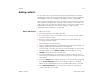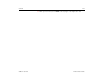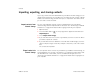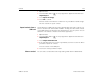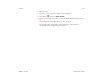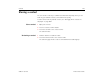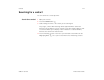User's Guide
Contacts 113
AUG-3.1-CC-100 Android User’s Guide
Importing, exporting, and sharing contacts
If you copy contacts stored in vCard format to your tablet’s internal storage you can
import them into Contacts on your tablet. You can export all your contacts in vCard
format onto internal storage, to back them up to a computer or other device. And
you can send a contact via email.
Import contacts from
internal storage
You can copy individual or group contacts in vCard format onto your tablet’s
internal storage and then import them into Contacts. See “Connecting to networks
and devices” on page 57 for details about copying files from your computer.
1 Open Contacts.
2 Touch the Menu button in the top-right of the Application bar and touch
Import/Export.
3 Touch Import from storage.
4 If you have more than one account on your tablet, touch the account into which
you want to import the contacts.
5 If you have more than one vCard file on the SD card or USB storage, touch the
option to import a single contact file, multiple contact files, or all of the contact
files.
The contacts are imported.
Export contacts to
internal storage
You can export all of the contacts on your tablet to your tablet’s internal storage, as
a group vCard file. You can then copy this file to a computer or another device that
can work with files in this format, such as an address book application. See
“Connecting to networks and devices” on page 57 for details about copying files to
your computer.