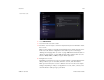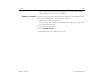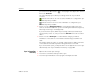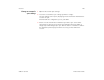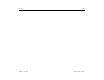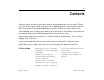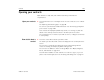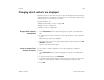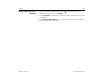User's Guide
Contacts 108
AUG-3.1-CC-100 Android User’s Guide
Opening your contacts
Open Contacts to add, view, and communicate with your friends and
acquaintances.
Open your contacts S Touch the Contacts icon on the Apps screen or touch a shortcut icon on a Home
screen.
See “Opening and switching apps” on page 40.
You can also open Contacts via Quick Contacts. See “Connecting quickly with
your contacts” on page 120.
Your contacts are displayed alphabetically at left, in a scrolling list, with the
details of the currently selected contact in the main part of the screen.
You can drag the list of contacts up or down to scroll it, or drag the scroll knob
to scroll quickly.
View details about a
contact
S Touch the contact whose details you want to view.
The details you have about that contact are displayed in the central part of the
screen.
You can touch a communication method to start communicating with the
contact in that way, for example, by Gmail or Google Talk.
You can touch an address to view it on Google Maps. See “Maps, Navigation,
Places, and Latitude” on page 227.
Touch & hold an address or other element of a contact to copy it, so you can
paste it into another application. See “Entering and editing text” on page 47.