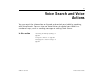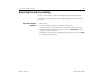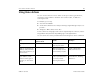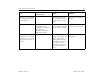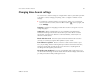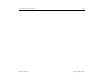User's Guide
Accounts 100
AUG-3.1-CC-100 Android User’s Guide
Adding and removing accounts
You can add multiple Google Accounts. You may also be able to add other kinds of
accounts, depending on your applications. Some you can add in the Accounts &
Sync settings, as described in this section. Others you add using an application
that works with those kinds of accounts; for example, you can add IMAP and POP3
email accounts with the Email application (see “Adding and changing email
accounts” on page 200).
Add an account To add some accounts, you may need to obtain details from an IT support
representative about the service to which the account connects. For example, you
may need to know the account’s domain or server address.
1 Open the Accounts & Sync settings.
You can do this by opening the Settings application and touching Accounts &
sync. Many applications also have an Accounts button or menu item on the
screens where you work with accounts. For example, in the Contacts application
you can touch the Menu button in the top-right of the Application bar and
then touch Accounts.
The Accounts & Sync Settings screen displays your current sync settings and a
list of your current accounts.
See “Configuring account sync and display options” on page 103.